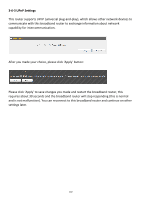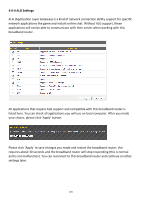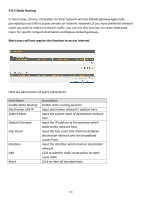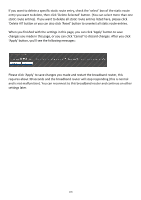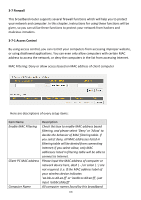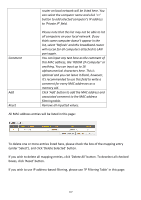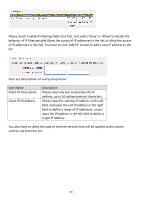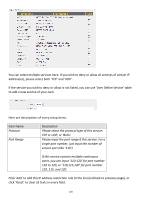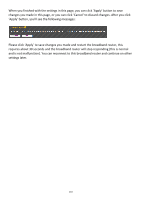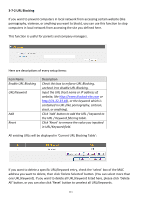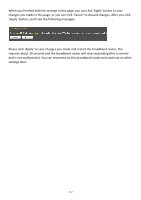Edimax 3G-6218n Manual - Page 108
comment for every MAC addresses as
 |
View all Edimax 3G-6218n manuals
Add to My Manuals
Save this manual to your list of manuals |
Page 108 highlights
router on local network will be listed here. You can select the computer name and click '
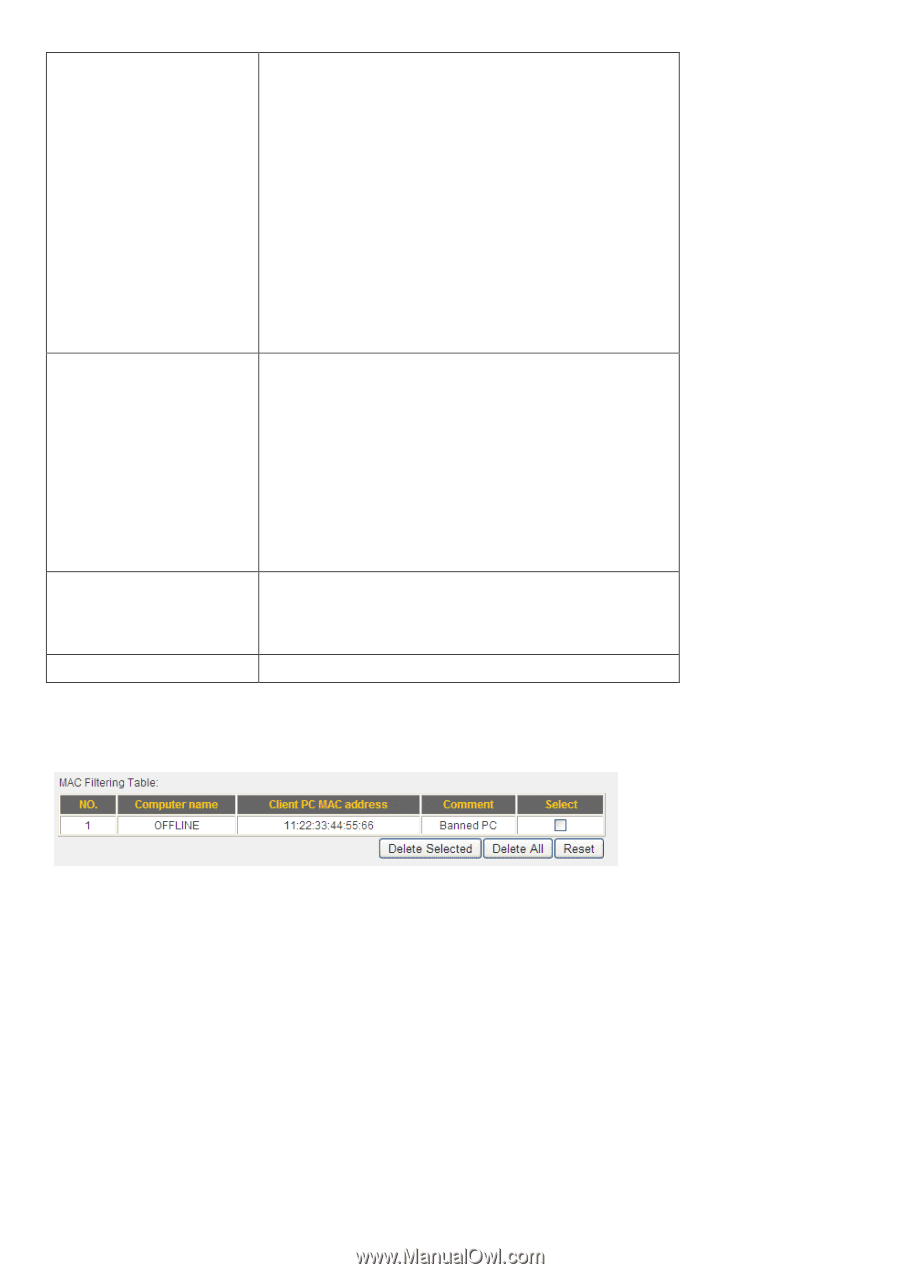
107
router on local network will be listed here. You
can select the computer name and click ‘<<’
button to add selected comp
uter’s IP address
to ‘Private IP’ field.
Please note that this list may not be able to list
all computers on your local network. If you
think some computer doesn’t appear in the
list, select ‘Refresh’ and this broadband router
will rescan for all computers attached to LAN
port again.
Comment
You can input any text here as the comment of
this MAC address, like ‘ROOM 2A Computer’ or
anything. You can input up to 16
alphanumerical characters here. This is
optional and you can leave it blank, however,
it’s r
ecommended to use this field to write a
comment for every MAC addresses as a
memory aid.
Add
Click ‘Add’ button to add the MAC address and
associated comment to the MAC address
filtering table.
Reset
Remove all inputted values.
All MAC address entries will be listed in this page:
To delete one or more entries listed here, please check the box of the mapping entry
(under ‘Select’), and click ‘Delete Selected’ button.
If you wish to delete all mapping entries, click ‘Delete All’ button. To deselec
t all checked
boxes, click ‘Reset’ button.
If you wish to use IP address-
based filtering, please use ‘IP Filtering Table’ in this page: