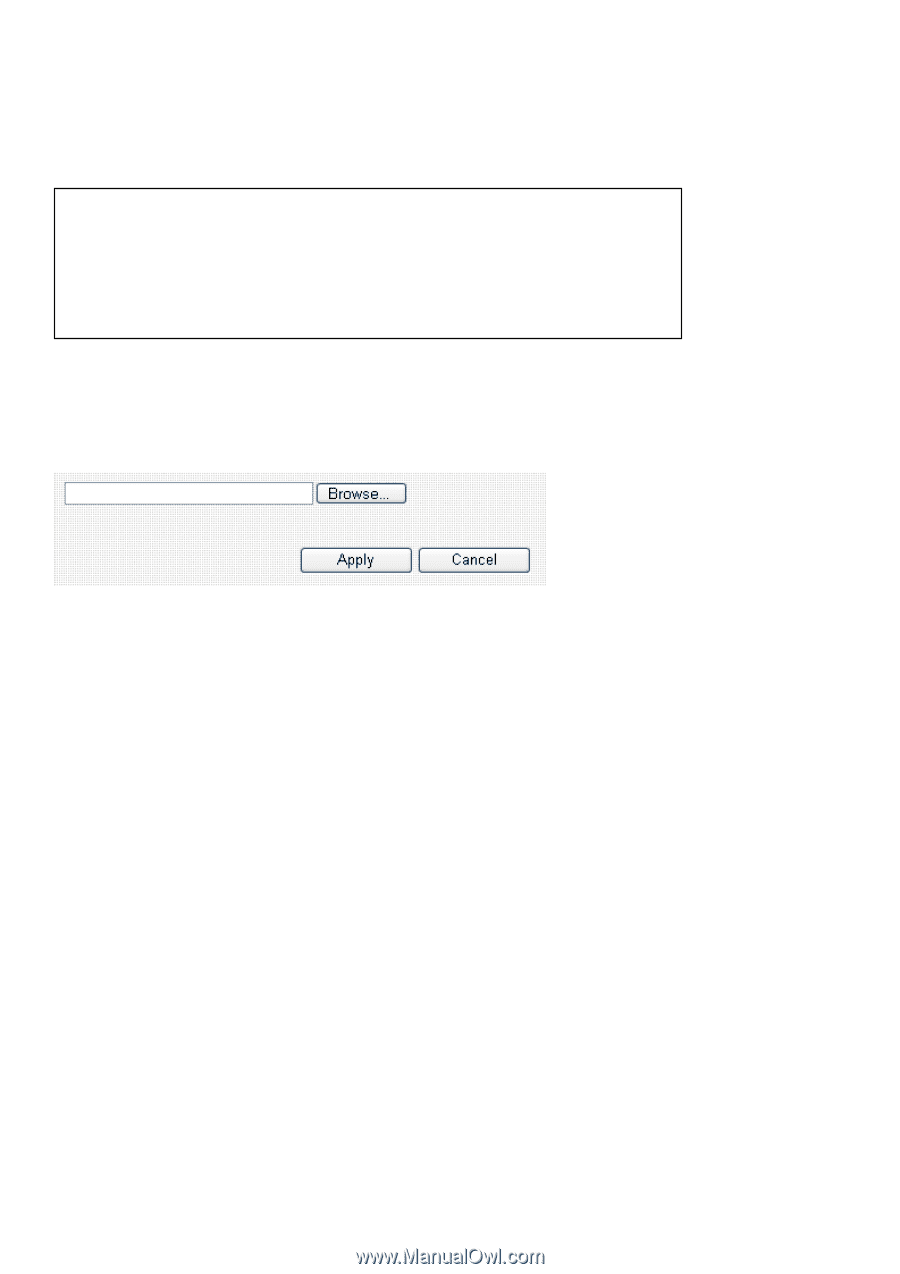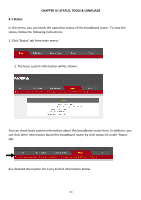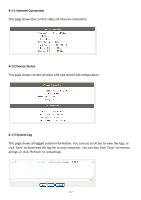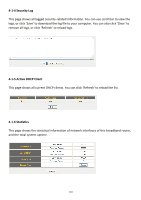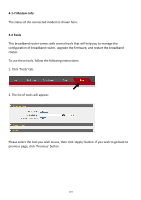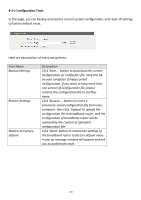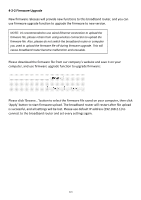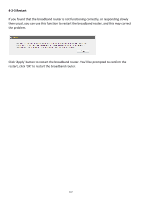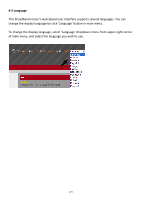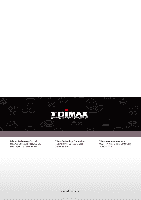Edimax 3G-6218n Manual - Page 122
Firmware Upgrade - firmware download
 |
View all Edimax 3G-6218n manuals
Add to My Manuals
Save this manual to your list of manuals |
Page 122 highlights
4-2-2 Firmware Upgrade New firmware releases will provide new functions to this broadband router, and you can use firmware upgrade function to upgrade the firmware to new version. NOTE: It's recommended to use wired Ethernet connection to upload the firmware file, please refrain from using wireless connection to upload the firmware file. Also, please do not switch the broadband router or computer you used to upload the firmware file off during firmware upgrade. This will cause broadband router become malfunction and unusable. Please download the firmware file from our company's website and save it on your computer, and use firmware upgrade function to upgrade firmware: Please click 'Browse...' button to select the firmware file saved on your computer, then click 'Apply' button to start firmware upload. The broadband router will restart after file upload is successful, and all settings will be lost. Please use default IP address (192.168.2.1) to connect to the broadband router and set every settings again. 121