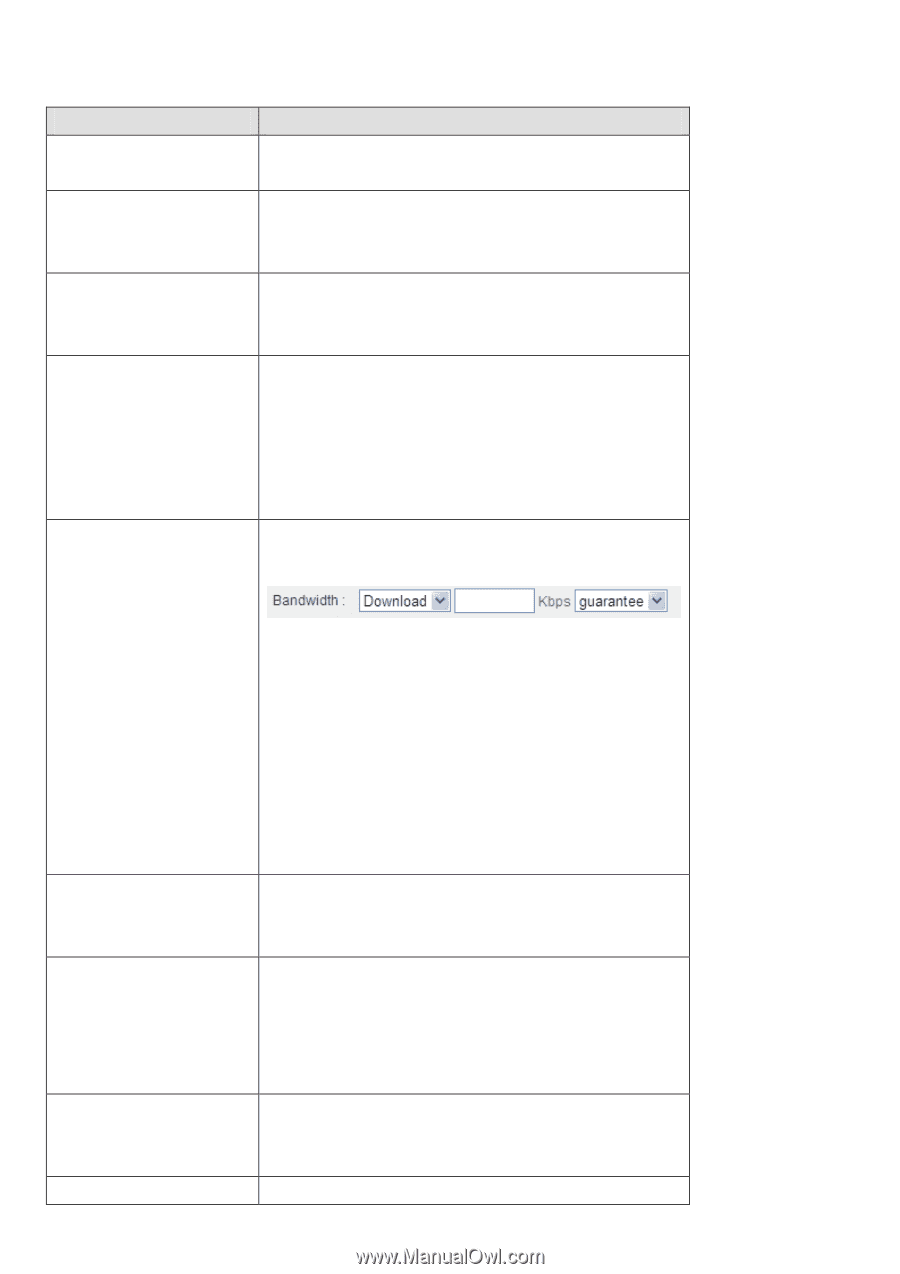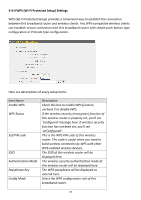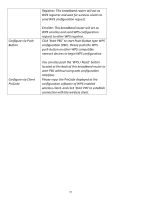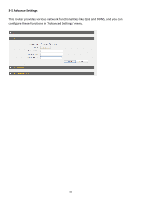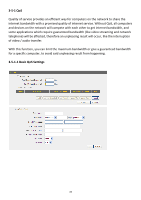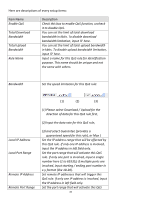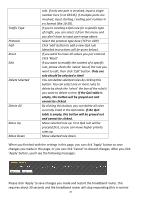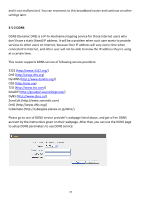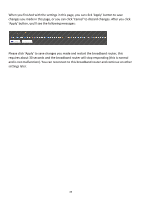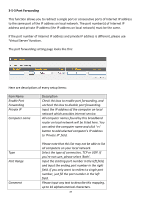Edimax 3G-6218n Manual - Page 85
Local Port Range
 |
View all Edimax 3G-6218n manuals
Add to My Manuals
Save this manual to your list of manuals |
Page 85 highlights
Here are descriptions of every setup items: Item Name Enable QoS Total Download Bandwidth Total Upload Bandwidth Rule Name Description Check this box to enable QoS function, uncheck it to disable QoS. You can set the limit of total download bandwidth in kbits. To disable download bandwidth limitation, input '0' here. You can set the limit of total upload bandwidth in kbits. To disable upload bandwidth limitation, input '0' here. Input a name for this QoS rule for identification purpose. This name should be unique and not the same with others. Bandwidth Set the speed limitation for this QoS rule: Local IP Address Local Port Range Remote IP Address Remote Port Range (1) (2) (3) (1) Please select Download / Upload for the direction of data for this QoS rule first, (2) Input the data rate for this QoS rule, (3) and select Guarantee (provides a guaranteed speed for this rule), or Max ( Set the IP address range that will be affected by this QoS rule. If only one IP address is involved, input the IP address in left field only. Set the port range that will activate this QoS rule. If only one port is involved, input a single number here (1 to 65535); if multiple ports are involved, input starting / ending port number in x-y format (like 10-20). Set remote IP addresses that will trigger this QoS rule. If only one IP address is involved, input the IP address in left field only. Set the port range that will activate this QoS 84