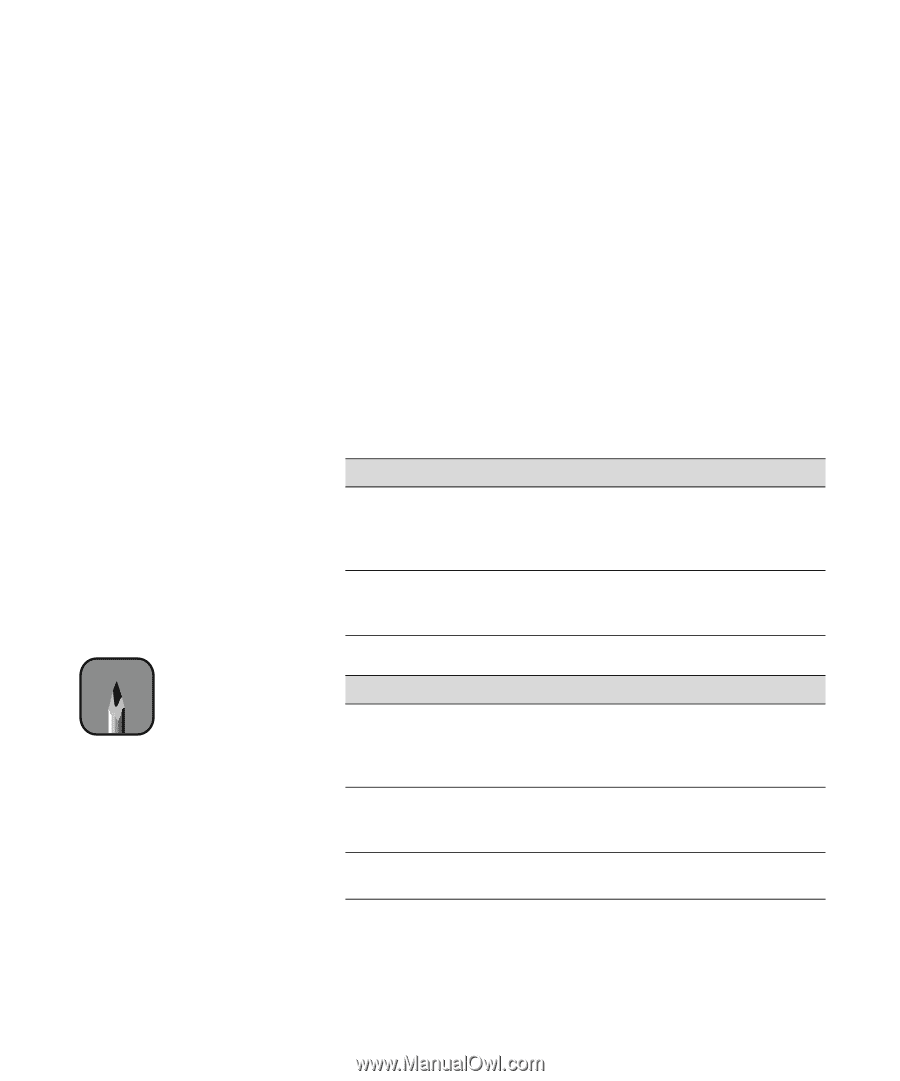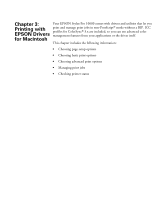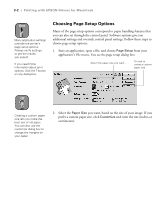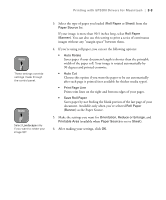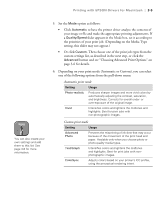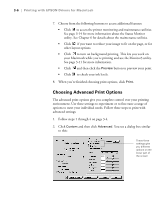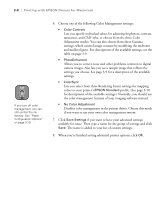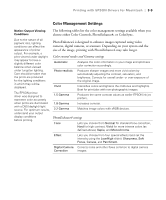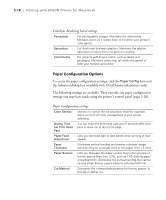Epson 10600 Printer Guide - Page 102
Choosing Advanced Print Options, setting, this slider may not appear.
 |
UPC - 010343845510
View all Epson 10600 manuals
Add to My Manuals
Save this manual to your list of manuals |
Page 102 highlights
Printing with EPSON Drivers for Macintosh | 3-5 Note You can also create your own settings and add them to this list. See page 3-8 for more information. 5. Set the Mode option as follows: • Click Automatic to have the printer driver analyze the contents of your image or file and make the appropriate printing adjustments. If a Quality/Speed slider appears in the Mode box, set it according to the priorities of your print job. (Depending on the Media Type setting, this slider may not appear.) • Or click Custom. Then choose one of the print job types from the custom settings list, as described in the next step, or click the Advanced button and see "Choosing Advanced Print Options" on page 3-6 for details. 6. Depending on your print mode (Automatic or Custom), you can select one of the following options from the pull-down menu: Automatic print mode Setting Usage Photo-realistic Produces sharper images and more vivid colors by automatically adjusting the contrast, saturation, and brightness. Corrects for overall under- or over-exposure of the original image. Vivid Intensifies colors and lightens the midtones and highlights. Best for print jobs with non-photographic images. Custom print mode Setting Usage Advanced Photo Prevents the misprinting of ink dots that may occur because of the movement of the print head and paper. Available only when you choose photo or photo-quality media types. Text/Graph Intensifies colors and lightens the midtones and highlights. Best for print jobs with nonphotographic images. ColorSync Adjusts colors based on your printer's ICC profile, using the perceptual rendering intent. 3-5