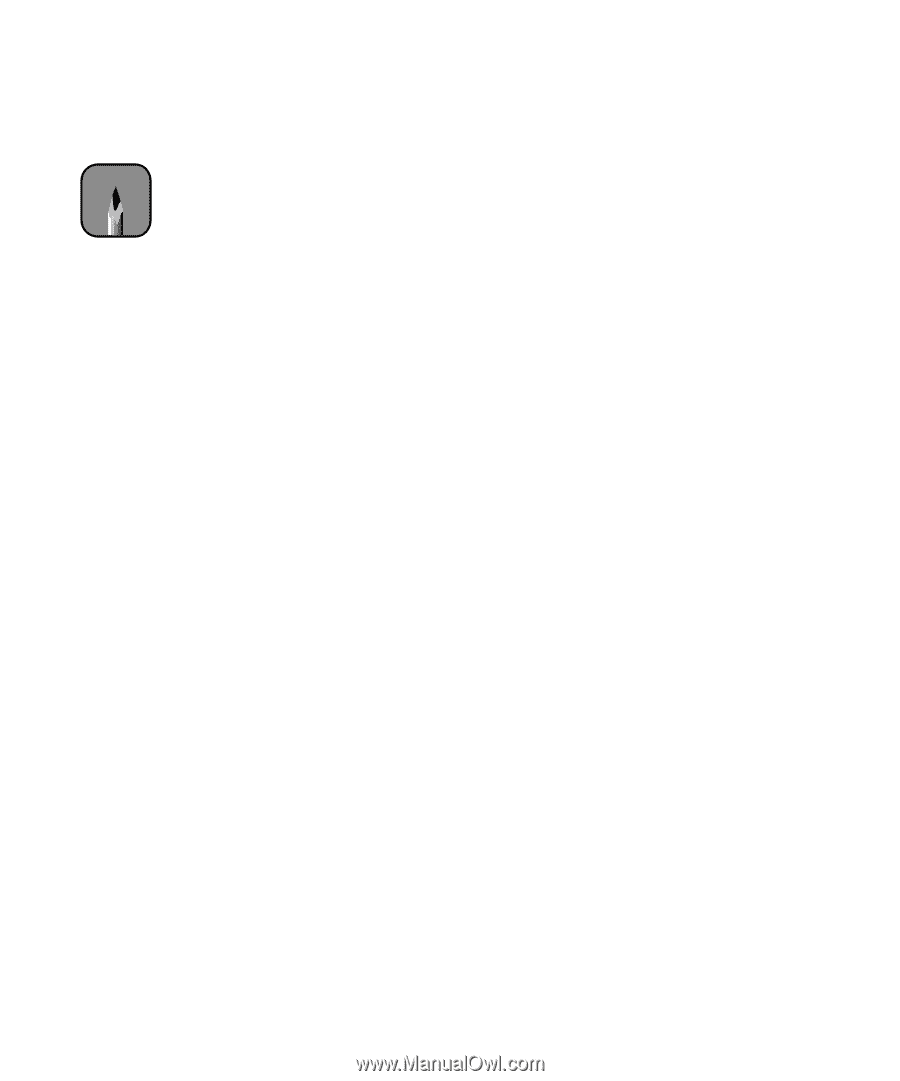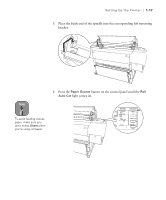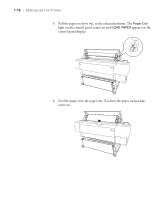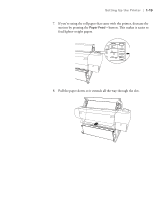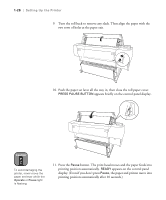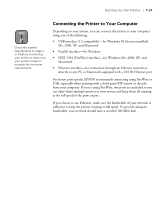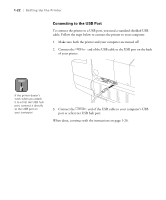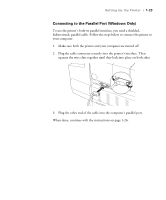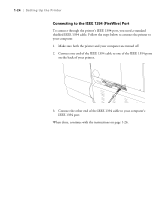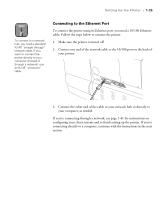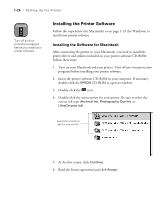Epson 10600 Printer Guide - Page 36
Connecting the Printer to Your Computer, for Windows Me
 |
UPC - 010343845510
View all Epson 10600 manuals
Add to My Manuals
Save this manual to your list of manuals |
Page 36 highlights
Setting Up the Printer | 1-21 Note Check the system requirements on page 4 or 5 before connecting your printer to make sure your system meets or exceeds the minimum requirements. Connecting the Printer to Your Computer Depending on your system, you can connect the printer to your computer using any of the following: • USB interface (1.1 compatible)-for Windows 98 (factory-installed), Me, 2000, XP, and Macintosh • Parallel interface-for Windows • IEEE 1394 (FireWire) interface-for Windows Me, 2000, XP, and Macintosh • Ethernet interface-for connection through an Ethernet network or directly to any PC or Macintosh equipped with a 10/100 Ethernet port For fastest print speeds, EPSON recommends connecting using FireWire or USB, especially when printing with a third-party RIP station or directly from your computer. If you're using FireWire, two ports are included so you can daisy-chain multiple printers to your system and keep them all running at the full speed of the print engine. If you choose to use Ethernet, make sure the bandwidth of your network is sufficient to keep the printer running at full speed. To provide adequate bandwidth, your network should have a switched 100 Mbit hub. 1-21