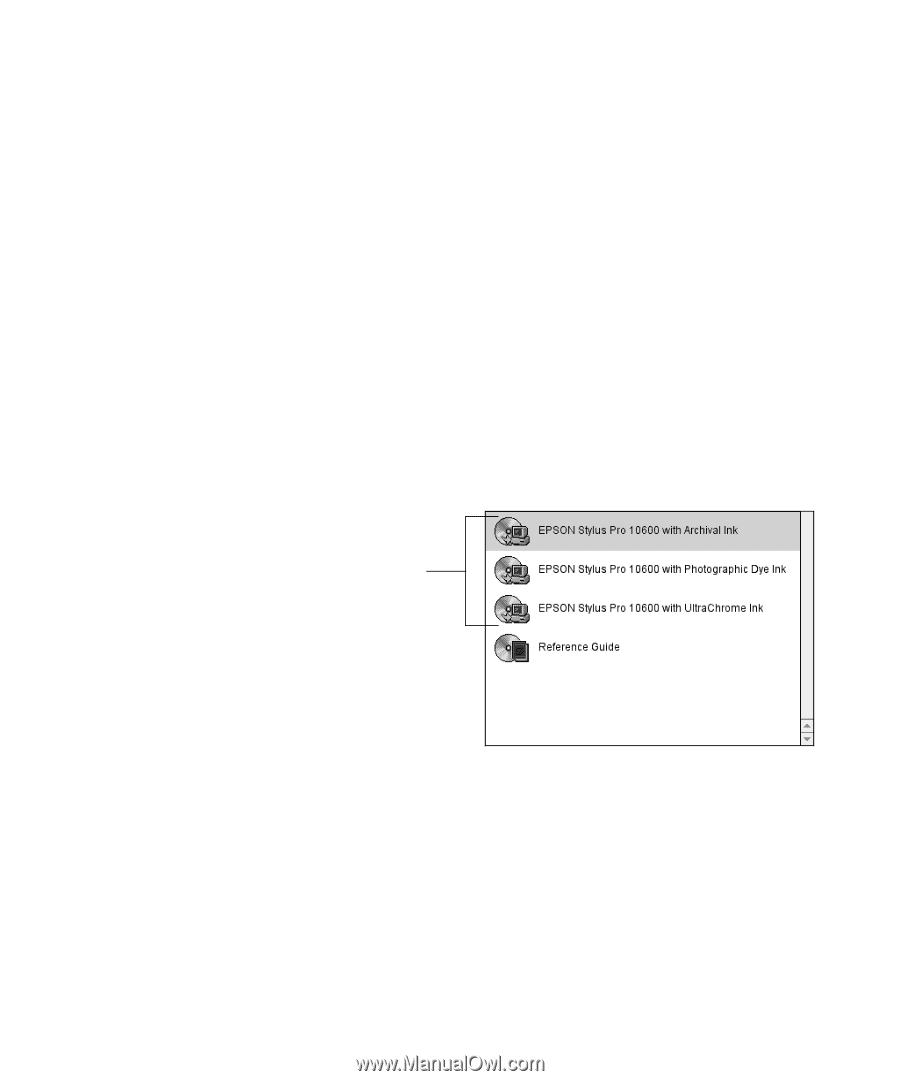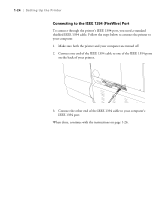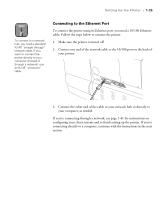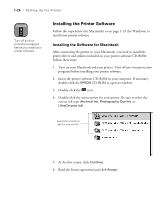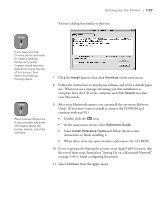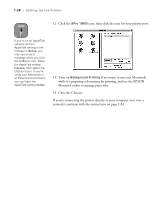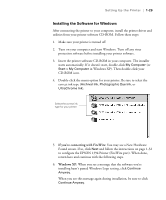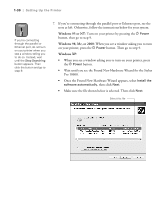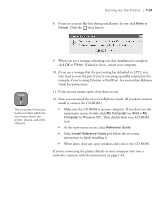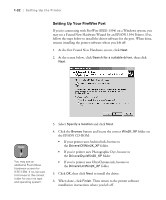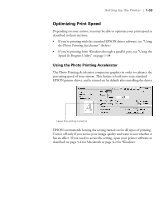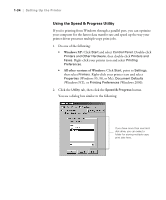Epson 10600 Printer Guide - Page 44
Installing the Software for Windows, If you, re connecting with FireWire, Windows XP - drivers
 |
UPC - 010343845510
View all Epson 10600 manuals
Add to My Manuals
Save this manual to your list of manuals |
Page 44 highlights
Setting Up the Printer | 1-29 Installing the Software for Windows After connecting the printer to your computer, install the printer driver and utilities from your printer software CD-ROM. Follow these steps: 1. Make sure your printer is turned off. 2. Turn on your computer and start Windows. Turn off any virus protection software before installing your printer software. 3. Insert the printer software CD-ROM in your computer. The installer starts automatically. If it doesn't start, double-click My Computer (or Start > My Computer in Windows XP). Then double-click your CD-ROM icon. 4. Double-click the menu option for your printer. Be sure to select the correct ink type (Archival Ink, Photographic Dye Ink, or UltraChrome Ink). Select the correct ink type for your printer 5. If you're connecting with FireWire: You may see a New Hardware Found screen. If so, click Next and follow the instructions on page 1-32 to configure the EPSON 1394 Printer (FireWire port). When done, return here and continue with the following steps. 6. Windows XP: When you see a message that the software you're installing hasn't passed Windows Logo testing, click Continue Anyway. When you see this message again during installation, be sure to click Continue Anyway. 1-29