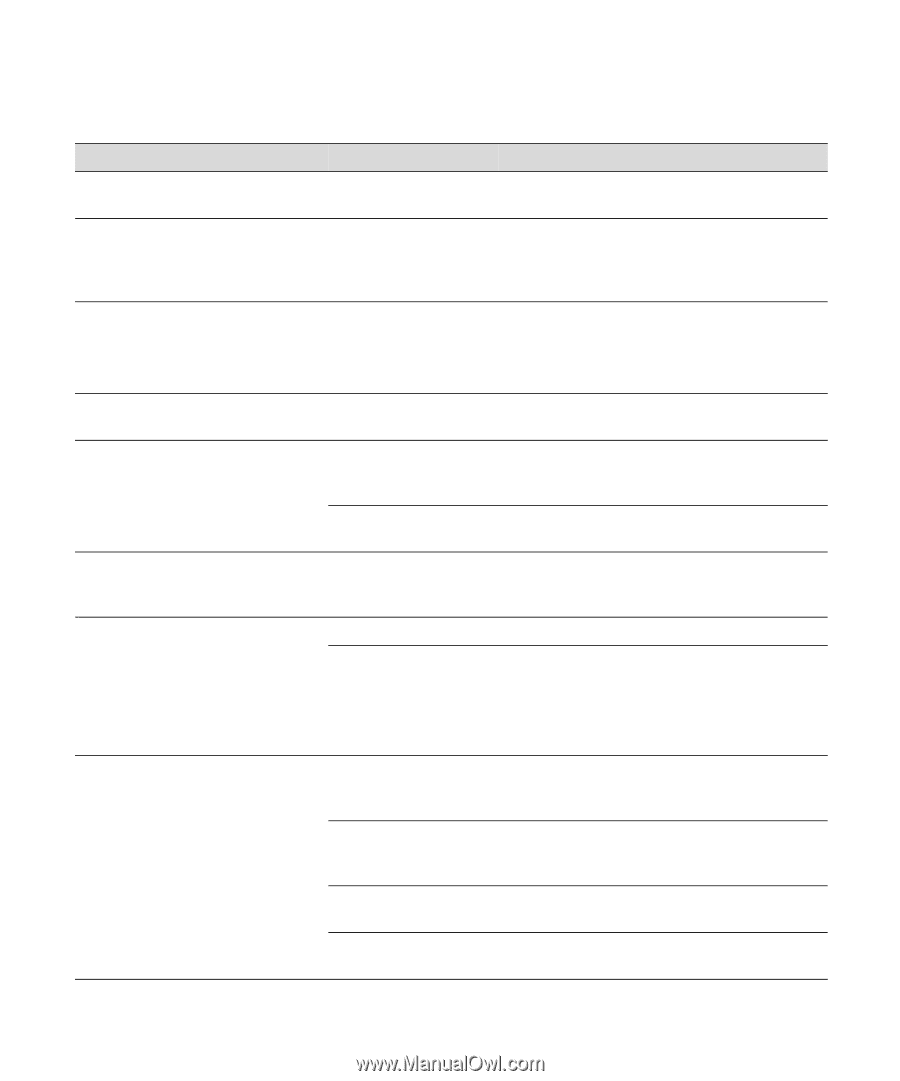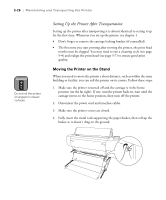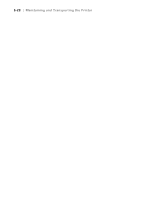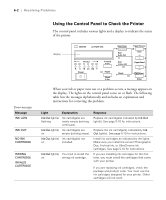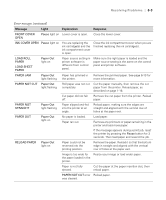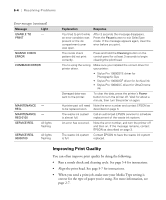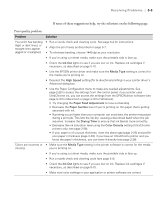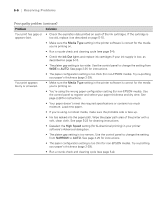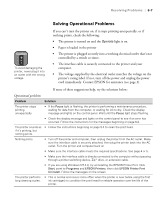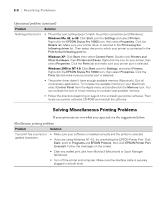Epson 10600 Printer Guide - Page 160
Resolving Problems, Error messages continued
 |
UPC - 010343845510
View all Epson 10600 manuals
Add to My Manuals
Save this manual to your list of manuals |
Page 160 highlights
Resolving Problems | 6-3 Error messages (continued) Message Light Explanation Response FRONT COVER OPEN Pause light on Lower cover is open. Close the lower cover. INK COVER OPEN Pause light on You are replacing the ink cartridge(s) and the ink compartment cover is open. Close the ink compartment cover when you are finished replacing the ink cartridge(s). LOAD ROLL PAPER LOAD SHEET PAPER Paper Out light on Paper source setting in printer software is different from control panel. Make sure the right paper is loaded and the paper source setting is the same on the control panel and printer software. PAPER JAM Paper Out light flashing Paper has jammed in the printer. Remove the jammed paper. See page 6-13 for more information. PAPER NOT CUT Paper Out light flashing Roll paper was not cut completely. Cut the paper manually, then remove the cut paper from the printer. Reload paper, as described on page 1-16. Cut paper did not fall off. Remove the cut paper from the printer. Reload paper. PAPER NOT STRAIGHT Paper Out light flashing Paper slipped and fed into the printer at an angle. Reload paper, making sure the edges are straight and aligned with the vertical row of holes at the paper exit. PAPER OUT Paper Out light on No paper is loaded. Paper ran out. Load paper. Remove any printouts or paper remaining in the printer and load more paper. If the message appears during a print job, reset the printer by pressing the Pause button for 3 seconds. Then load paper and resend the job. RELOAD PAPER Paper Out light on Paper could not be reversed into the printing position. Remove the paper. Reload it so that the bottom edge is straight and aligned with the vertical row of holes at the paper exit. Image is too wide for Resize your image or load wider paper. the paper loaded in the printer. Paper is not fully ejected. Cut the paper at the paper insertion slot, then reload paper. PAPER NOT CUT error Reload paper. was cleared. 6-3