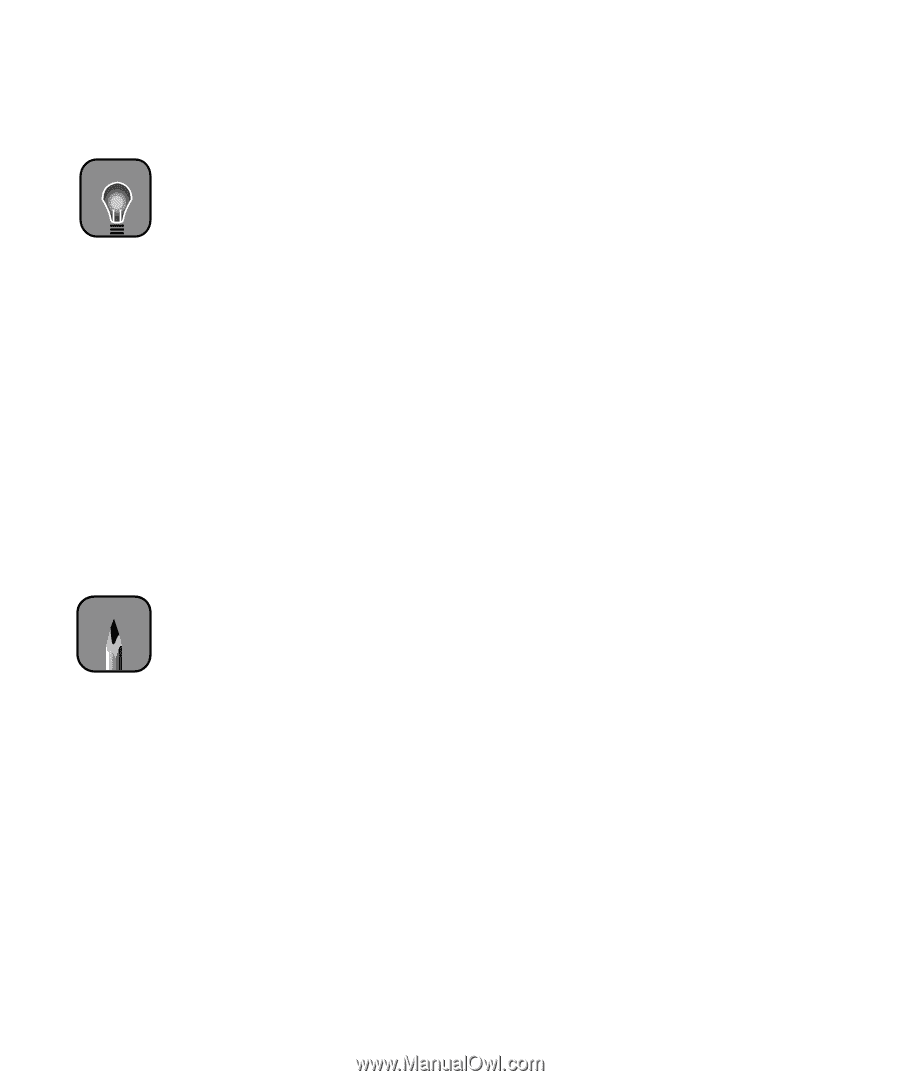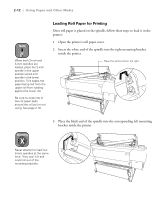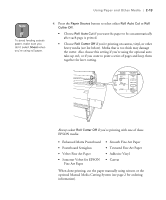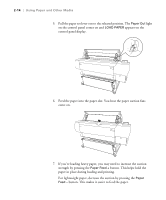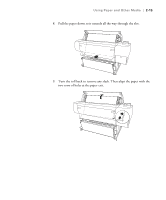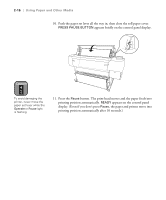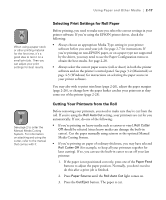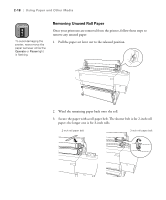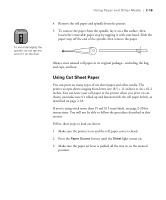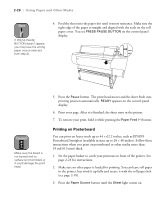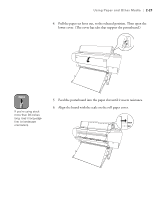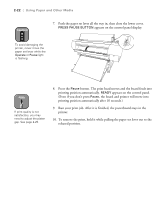Epson 10600 Printer Guide - Page 84
Selecting Print Settings for Roll Paper, Cutting Your Printouts from the Roll, Media Cutting System.
 |
UPC - 010343845510
View all Epson 10600 manuals
Add to My Manuals
Save this manual to your list of manuals |
Page 84 highlights
Using Paper and Other Media | 2-17 TIP When using a paper stock or other printing material for the first time, it's a good idea to test it on a small print job. Then you can adjust your print settings for best results. Selecting Print Settings for Roll Paper Before printing, you need to make sure you select the correct settings in your printer software. If you're using the EPSON printer driver, check the following: • Always choose an appropriate Media Type setting in your printer software before you send your job. See page 2-7 for instructions. If you're printing on non-EPSON paper, or on a paper type not supported by the driver, you may need to use the Paper Configuration menu to obtain the best results. See page 2-28. • Always select the correct paper source (roll or sheet) in both the printer software and on the printer's control panel. See page 3-2 (Macintosh) or page 4-5 (Windows) for instructions on selecting the paper source in your printer software. You may also wish to print trim lines (page 2-26), adjust the paper margins (page 2-26), or change how the paper basket catches your printouts as they come out of the printer (page 2-23). Note See page 2 to order the Manual Media Cutting System. For information on attaching and using the cutter, refer to the manual that comes with it. Cutting Your Printouts from the Roll Before removing your printouts, you need to make sure they're cut from the roll. If you're using the Roll Auto Cut setting, your printouts are cut for you automatically. If not, do one of the following: • If you're printing on heavy media such as canvas or vinyl, Roll Cutter Off should be selected (since heavy media can damage the built-in cutter). Cut the paper manually using scissors or the optional Manual Media Cutting System. • If you're printing on paper of ordinary thickness, you may have selected Roll Cutter Off (for example, to keep all your printouts together for later cutting). If so, you can use the built-in cutter to cut off your last printout: 1. If the paper is not positioned correctly, press one of the Paper Feed buttons to adjust the paper position. Normally, you don't need to do this after a print job is finished. 2. Press Paper Source until the Roll Auto Cut light comes on. 3. Press the Cut/Eject button. The paper is cut. 2-17