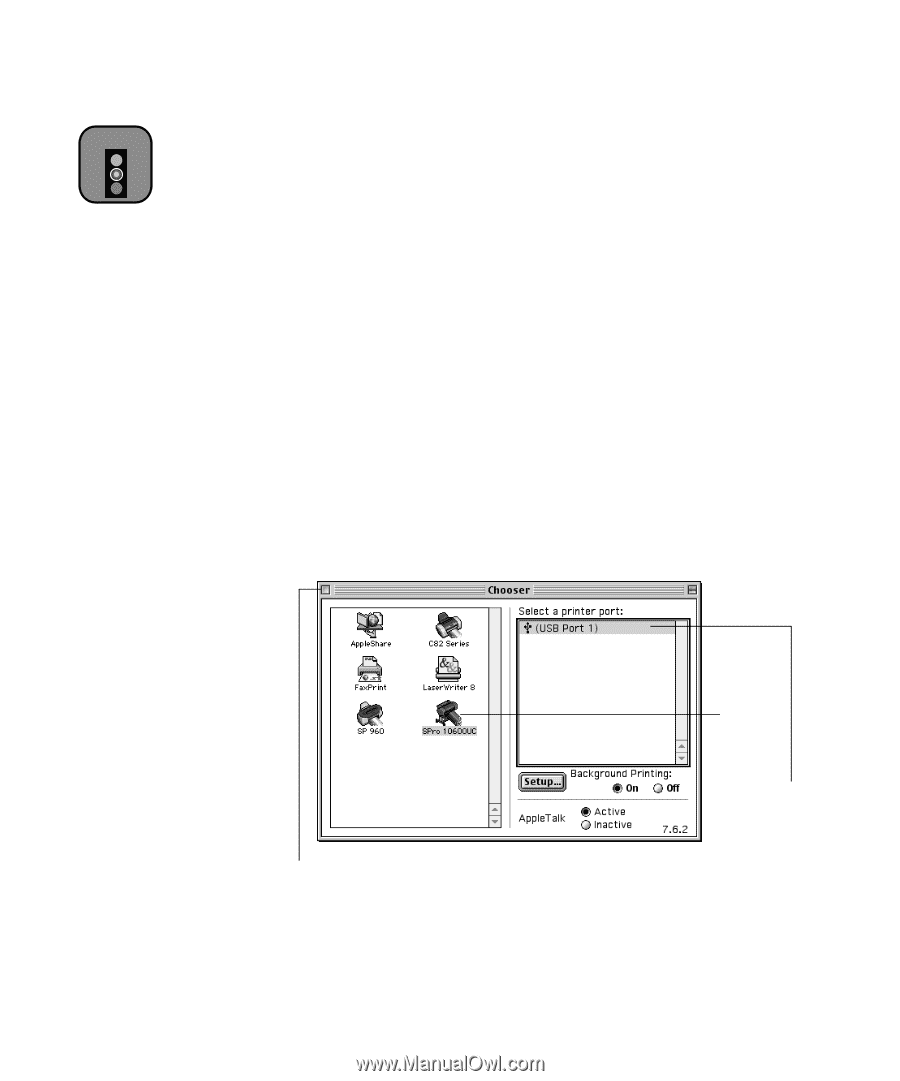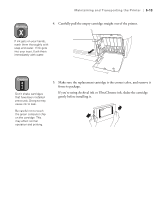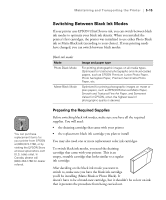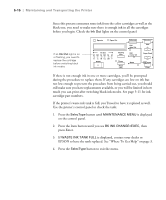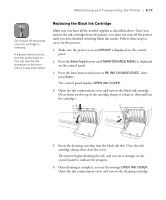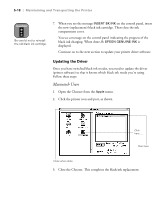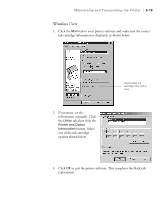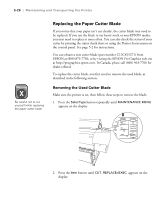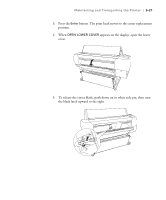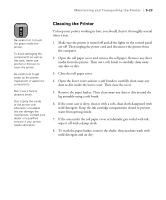Epson 10600 Printer Guide - Page 147
Updating the Driver
 |
UPC - 010343845510
View all Epson 10600 manuals
Add to My Manuals
Save this manual to your list of manuals |
Page 147 highlights
5-18 | Maintaining and Transporting the Printer Caution Be careful not to reinstall the old black ink cartridge. 7. When you see the message INSERT BK INK on the control panel, insert the new (replacement) black ink cartridge. Then close the ink compartment cover. You see a message on the control panel indicating the progress of the black ink charging. When done, K: EPSON GENUINE INK is displayed. Continue on to the next section to update your printer driver software. Updating the Driver Once you have switched black ink modes, you need to update the driver (printer software) so that it knows which black ink mode you're using. Follow these steps: Macintosh Users 1. Open the Chooser from the Apple menu. 2. Click the printer icon and port, as shown. Click here . . . then here Close when done 3. Close the Chooser. This completes the black ink replacement. 5-18