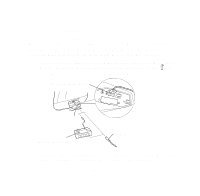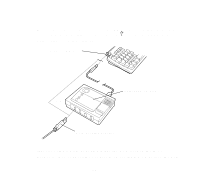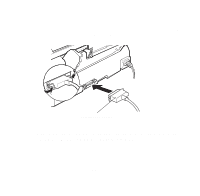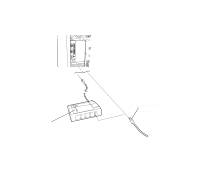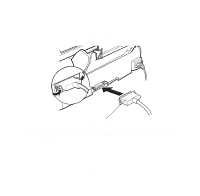Epson 1520 User Manual - USB/Parallel Kit - Page 13
The printer icons are labeled SC 600 EPSON Stylus COLOR 600, SC 440 EPSON Stylus COLOR 440 - stylus color with usb
 |
UPC - 010343813328
View all Epson 1520 manuals
Add to My Manuals
Save this manual to your list of manuals |
Page 13 highlights
8 Click the printer icon for your printer. Note: The printer icons are labeled SC 600 (EPSON Stylus COLOR 600), SC 440 (EPSON Stylus COLOR 440), SC 640 (EPSON Stylus COLOR 640), and SPEX (EPSON Stylus Photo EX.) 9 Click the USB Port icon (if you've connected more than one EPSON printer, the port is numbered). 10 Turn on background printing, if you want to use it. Then close the Chooser. If you don't see your printer icon in the Chooser, make sure your USB port and parallel port connections are secure and your printer is turned on. Check the MacOS Info Center on your iMac desktop for additional information on USB connections. If your EPSON printer came with other application software, see your printer documentation for instructions on installing it from the printer's CD-ROM. 14