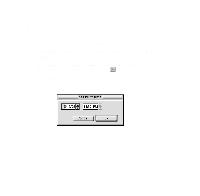Epson 1520 User Manual - USB/Parallel Kit - Page 29
Monitoring Print Jobs with Monitor3, EPSON Monitor3
 |
UPC - 010343813328
View all Epson 1520 manuals
Add to My Manuals
Save this manual to your list of manuals |
Page 29 highlights
Monitoring Print Jobs with Monitor3 While you're printing, click the EPSON Monitor3 icon on the Application menu at the right end of the menu bar. You see the following dialog box: Job currently printing Jobs queued for printing Click to set priorities or print times for waiting print jobs You can track the printer's progress with the current job, or doubleclick a job and use these command buttons: click click click to delete to restart to pause 30

30
Monitoring Print Jobs with Monitor3
While you’re printing, click the
EPSON Monitor3
icon on the
Application menu at the right end of the menu bar. You see the
following dialog box:
You can track the printer’s progress with the current job, or double-
click a job and use these command buttons:
click
to delete
click
to restart
click
to pause
Job currently
printing
Jobs queued for
printing
Click to set priorities or
print times for waiting
print jobs