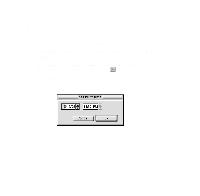Epson 1520 User Manual - USB/Parallel Kit - Page 30
Start print queue, the Printer menu to release the queue and resume printing.
 |
UPC - 010343813328
View all Epson 1520 manuals
Add to My Manuals
Save this manual to your list of manuals |
Page 30 highlights
To set priorities for jobs waiting to print, click the job, then click the Show details arrow at the bottom of the window. Priority list box Settings selected for the highlighted print job Note: If you see a stop sign icon and the message "Print queue on hold" in the EPSON Monitor3 dialog box, select Start print queue from the Printer menu to release the queue and resume printing. 31

31
To set priorities for jobs waiting to print, click the job, then click the
Show details
arrow at the bottom of the window.
Note:
If you see a stop sign icon and the message “Print queue on hold”
in the EPSON Monitor3 dialog box, select
Start print queue
from
the Printer menu to release the queue and resume printing.
Priority list box
Settings selected for
the highlighted print
job