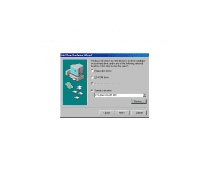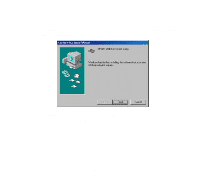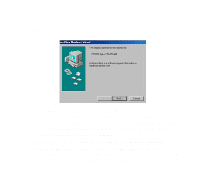Epson 1520 User Manual - USB/Parallel Kit - Page 24
The installer for the EPSON Stylus Photo EX installs the creative
 |
UPC - 010343813328
View all Epson 1520 manuals
Add to My Manuals
Save this manual to your list of manuals |
Page 24 highlights
2 Follow the instructions to begin installation of your printer software. When you see a screen similar to the following, click Cancel to cancel printer driver installation. 3 Continue with the instructions to install your creative software applications. Note: The installer for the EPSON Stylus Photo EX installs the creative software before it installs the printer driver software. 4 When you've finished installing the creative software, restart your system. 5 Remove your printer driver CD-ROM. Then continue with the instructions under "Installing the USB printer driver software" on page 20. 25

25
2
Follow the instructions to begin installation of your printer software.
When you see a screen similar to the following, click
Cancel
to cancel
printer driver installation.
3
Continue with the instructions to install your creative software
applications.
Note:
The installer for the EPSON Stylus Photo EX installs the creative
software before it installs the printer driver software.
4
When you’ve finished installing the creative software, restart your
system.
5
Remove your printer driver CD-ROM. Then continue with the
instructions under “Installing the USB printer driver software” on
page 20.