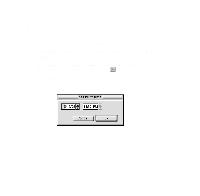Epson 1520 User Manual - USB/Parallel Kit - Page 28
Appendix A: Using Monitor3 with Your iMac, Setting Up Monitor3
 |
UPC - 010343813328
View all Epson 1520 manuals
Add to My Manuals
Save this manual to your list of manuals |
Page 28 highlights
Appendix A: Using Monitor3 with Your iMac The Monitor3 utility lets you continue to work on your iMac while your document is printing (though printing and processing may be slower). The Monitor3 dialog box lets you check on your print jobs and cancel, pause, or restart them. See the next section to turn on background printing and increase the memory allocation for Monitor3. Setting Up Monitor3 1 Open the Chooser from the Apple menu and select the icon for your printer (SC 600, SC 440, SC 640, or SPEX). Then select the USB Port. 2 Under Background Printing, click On and close the Chooser. 3 To increase the memory allocation, select EPSON Monitor3 in the Extensions folder in your System folder. Then choose Get Info from the File menu and set the Memory Requirements to 2000 or 3000, depending on your system's available RAM. Now see the next section for instructions on using Monitor3. 29