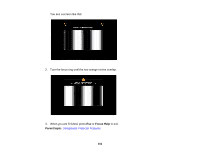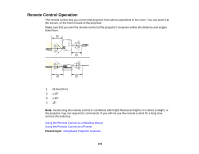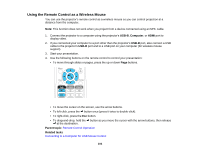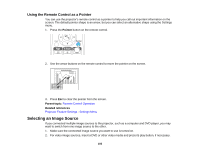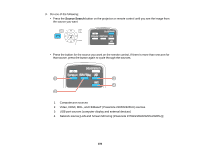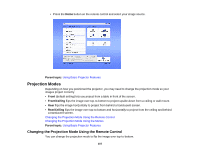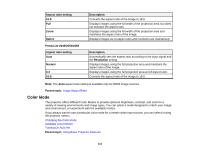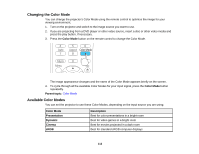Epson 2250U Users Guide - Page 107
Projection Modes, Changing the Projection Mode Using the Remote Control
 |
View all Epson 2250U manuals
Add to My Manuals
Save this manual to your list of manuals |
Page 107 highlights
• Press the Home button on the remote control and select your image source. Parent topic: Using Basic Projector Features Projection Modes Depending on how you positioned the projector, you may need to change the projection mode so your images project correctly. • Front (default setting) lets you project from a table in front of the screen. • Front/Ceiling flips the image over top-to-bottom to project upside-down from a ceiling or wall mount. • Rear flips the image horizontally to project from behind a translucent screen. • Rear/Ceiling flips the image over top-to-bottom and horizontally to project from the ceiling and behind a translucent screen. Changing the Projection Mode Using the Remote Control Changing the Projection Mode Using the Menus Parent topic: Using Basic Projector Features Changing the Projection Mode Using the Remote Control You can change the projection mode to flip the image over top-to-bottom. 107