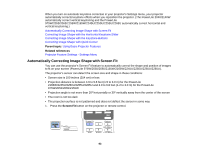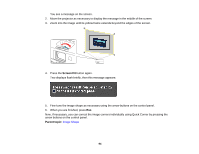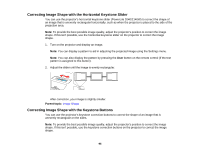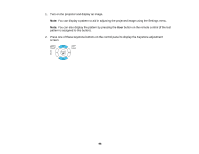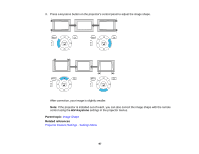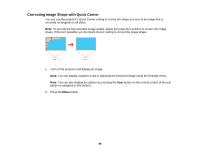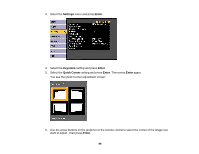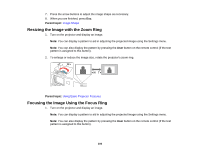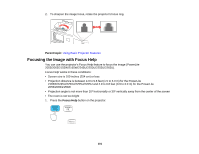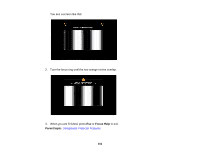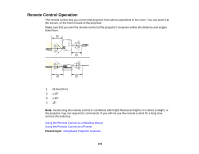Epson 2250U Users Guide - Page 98
Correcting Image Shape with Quick Corner, You can also display the pattern by pressing
 |
View all Epson 2250U manuals
Add to My Manuals
Save this manual to your list of manuals |
Page 98 highlights
Correcting Image Shape with Quick Corner You can use the projector's Quick Corner setting to correct the shape and size of an image that is unevenly rectangular on all sides. Note: To provide the best possible image quality, adjust the projector's position to correct the image shape. If this isn't possible, use the Quick Corner setting to correct the image shape. 1. Turn on the projector and display an image. Note: You can display a pattern to aid in adjusting the projected image using the Settings menu. Note: You can also display the pattern by pressing the User button on the remote control (if the test pattern is assigned to this button). 2. Press the Menu button. 98

98
Correcting Image Shape with Quick Corner
You can use the projector's Quick Corner setting to correct the shape and size of an image that is
unevenly rectangular on all sides.
Note:
To provide the best possible image quality, adjust the projector's position to correct the image
shape. If this isn't possible, use the Quick Corner setting to correct the image shape.
1.
Turn on the projector and display an image.
Note:
You can display a pattern to aid in adjusting the projected image using the Settings menu.
Note:
You can also display the pattern by pressing the
User
button on the remote control (if the test
pattern is assigned to this button).
2.
Press the
Menu
button.