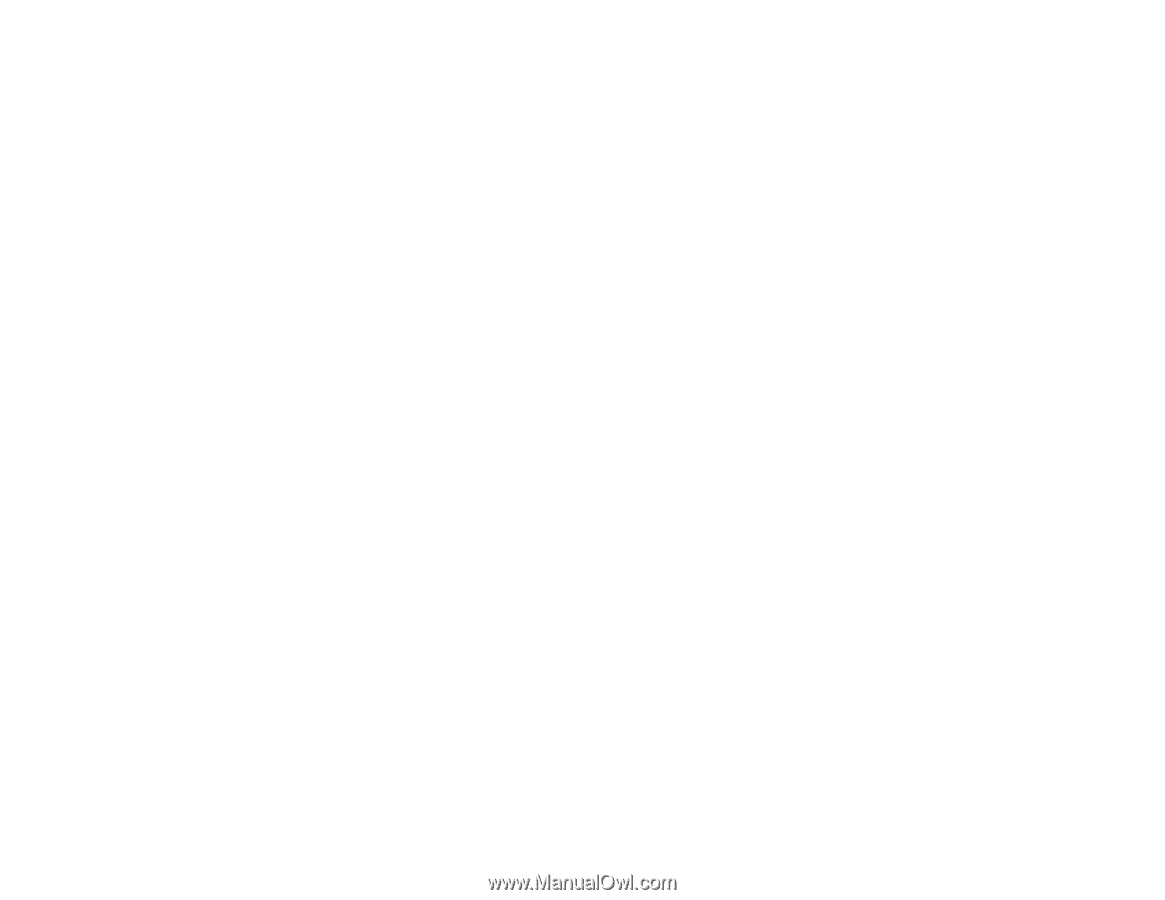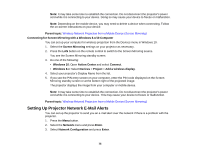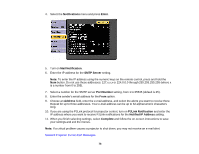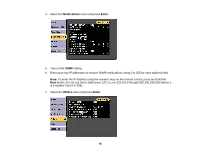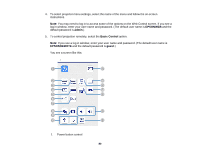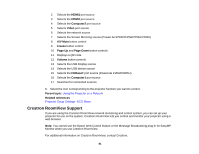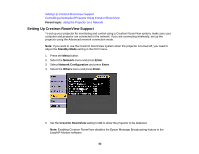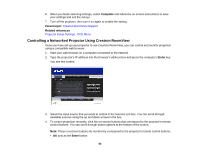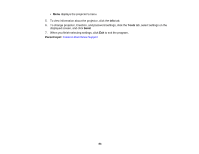Epson 2250U Users Guide - Page 79
Controlling a Networked Projector Using a Web Browser, Web Server Cert.
 |
View all Epson 2250U manuals
Add to My Manuals
Save this manual to your list of manuals |
Page 79 highlights
8. If you want to use the Secure HTTP protocol to encrypt communication when using Web Control, turn on the Secure HTTP setting and import the web server certificate to the Web Server Cert. setting. 9. If available, select the Priority Gateway setting for your network. 10. If your network environment uses an AMX controller, turn on the AMX Device Discovery setting to allow the projector to be detected. 11. If your network environment uses a Crestron RoomView controller, turn on the Crestron RoomView setting to allow the projector to be detected. 12. If you are using the projector with a Control 4 Simple Device Discovery Protocol (SDDP) automation system, turn on the Control4 SDDP setting. 13. If you want this projector to receive broadcast messages over the network, turn on the Message Broadcasting setting. Administrators can broadcast messages over the network using the Message Broadcasting plug-in for EasyMP Monitor (Windows only). 14. When you finish selecting settings, select Complete and follow the on-screen instructions to save your settings and exit the menus. Parent topic: Using the Projector on a Network Controlling a Networked Projector Using a Web Browser Once you have connected your projector to your network, you can select projector settings and control projection using a compatible web browser. This lets you access the projector remotely. Note: The web setup and control features support Microsoft Internet Explorer 9.0 or later, and Safari on networks that do not use a proxy server for connection. You cannot select all of the projector menu settings or control all projector functions using a web browser. Note: If you set Standby Mode to Communication On in the ECO menu, you can use a web browser to select settings and control projection even if the projector is in standby mode. 1. Make sure the projector is turned on. 2. Start your web browser on a computer or device connected to the network. 3. Type the projector's IP address into the browser's address box and press the computer's Enter key. You see the Web Control screen. 79