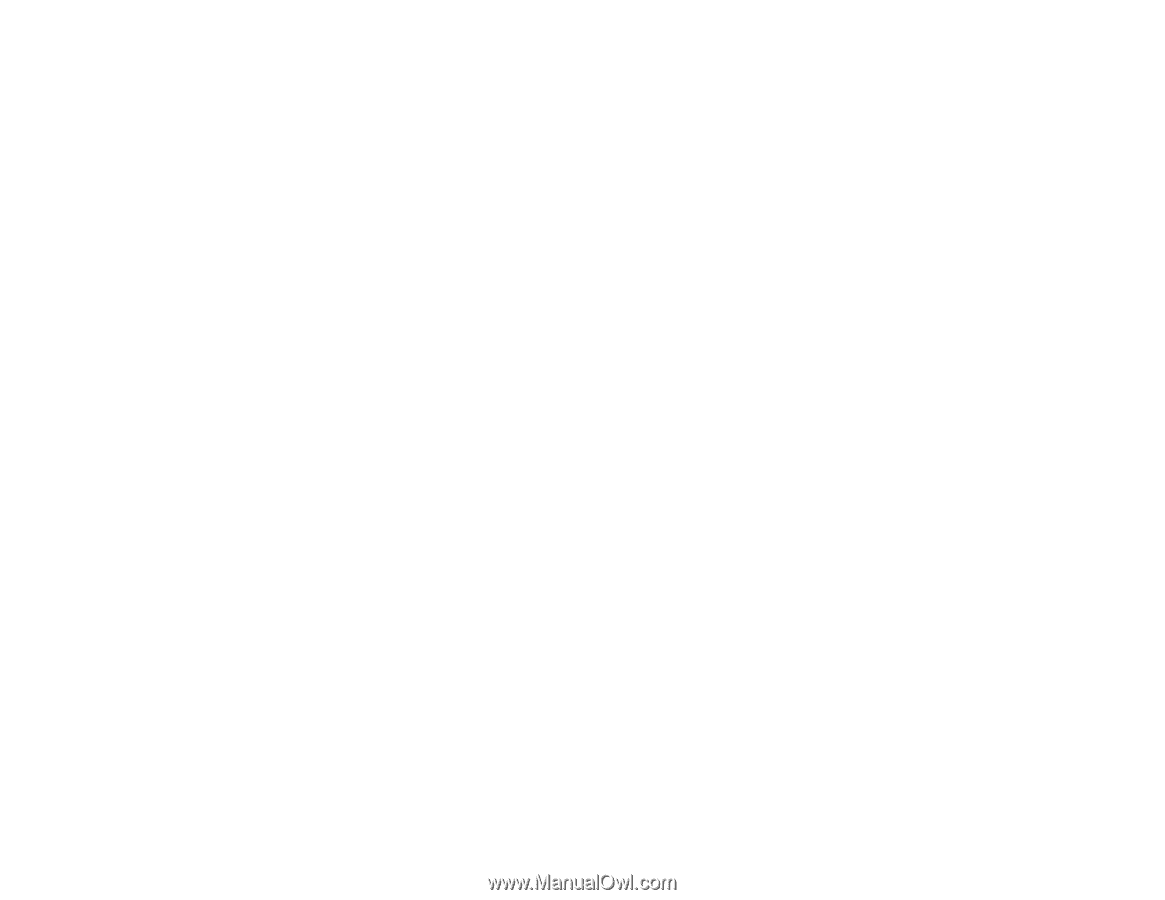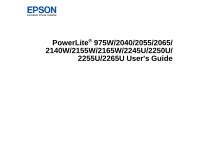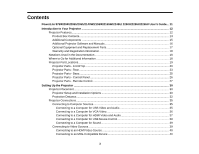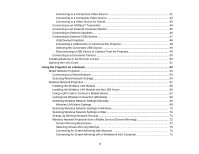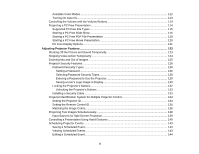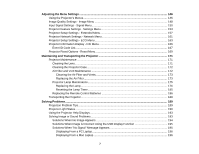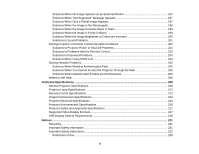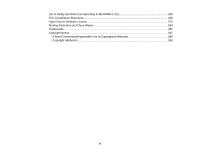4
Connecting to a Component Video Source
...............................................................................
41
Connecting to a Composite Video Source
................................................................................
42
Connecting to a Video Source for Sound
..................................................................................
43
Connecting to an HDBaseT Transmitter
.......................................................................................
44
Connecting to an External Computer Monitor
................................................................................
45
Connecting to External Speakers
..................................................................................................
46
Connecting to External USB Devices
............................................................................................
47
USB Device Projection
..............................................................................................................
48
Connecting a USB Device or Camera to the Projector
..............................................................
48
Selecting the Connected USB Source
......................................................................................
49
Disconnecting a USB Device or Camera From the Projector
....................................................
49
Connecting to a Document Camera
..............................................................................................
50
Installing Batteries in the Remote Control
..........................................................................................
50
Opening the Lens Cover
....................................................................................................................
52
Using the Projector on a Network
............................................................................................................
53
Wired Network Projection
...................................................................................................................
53
Connecting to a Wired Network
.....................................................................................................
53
Selecting Wired Network Settings
.................................................................................................
54
Wireless Network Projection
..............................................................................................................
57
Installing the Wireless LAN Module
...............................................................................................
58
Installing the Wireless LAN Module into the USB-A port
................................................................
60
Using a QR Code to Connect a Mobile Device
..............................................................................
62
Using Quick Wireless Connection (Windows)
................................................................................
64
Selecting Wireless Network Settings Manually
..............................................................................
66
Wireless LAN Menu Settings
....................................................................................................
69
Selecting Wireless Network Settings in Windows
..........................................................................
70
Selecting Wireless Network Settings on Mac
................................................................................
71
Setting Up Wireless Network Security
...........................................................................................
71
Wireless Network Projection from a Mobile Device (Screen Mirroring)
..........................................
72
Screen Mirroring Restrictions
....................................................................................................
72
Selecting Screen Mirroring Settings
..........................................................................................
73
Connecting for Screen Mirroring with Miracast
.........................................................................
74
Connecting for Screen Mirroring with a Windows 8.x/10 Computer
..........................................
75