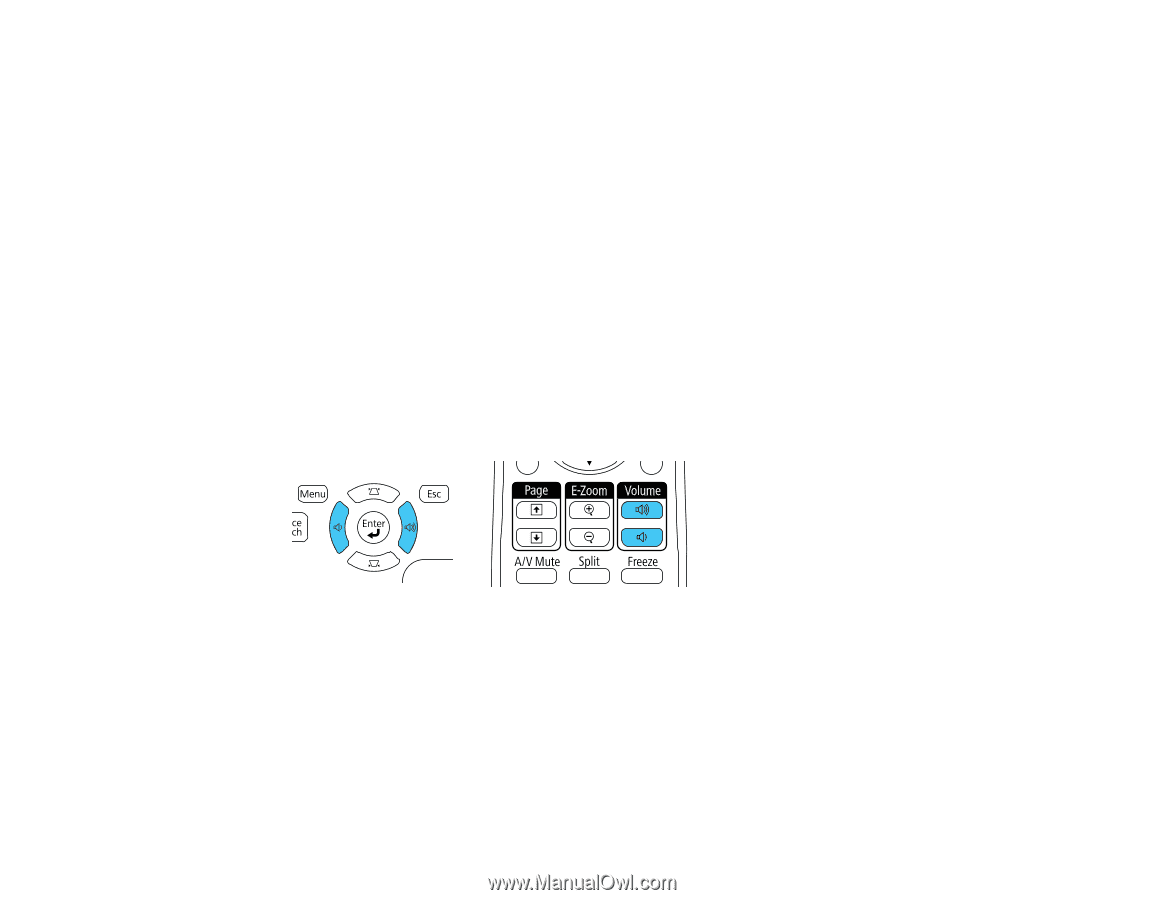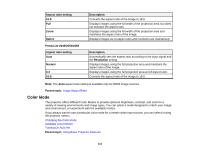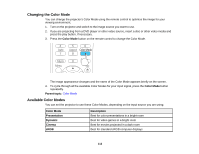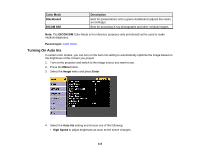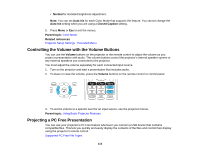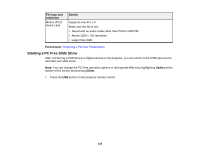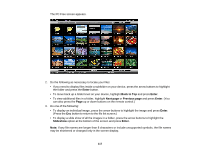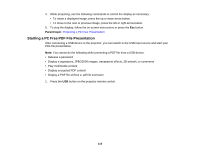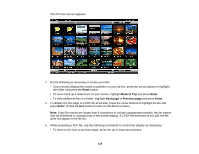Epson 2250U Users Guide - Page 114
Controlling the Volume with the Volume Buttons, Projecting a PC Free Presentation, Normal, Auto Iris
 |
View all Epson 2250U manuals
Add to My Manuals
Save this manual to your list of manuals |
Page 114 highlights
• Normal for standard brightness adjustment. Note: You can set Auto Iris for each Color Mode that supports the feature. You cannot change the Auto Iris setting when you are using a Closed Caption setting. 5. Press Menu or Esc to exit the menus. Parent topic: Color Mode Related references Projector Setup Settings - Extended Menu Controlling the Volume with the Volume Buttons You can use the Volume buttons on the projector or the remote control to adjust the volume as you project a presentation with audio. The volume buttons control the projector's internal speaker system or any external speakers you connected to the projector. You must adjust the volume separately for each connected input source. 1. Turn on the projector and start a presentation that includes audio. 2. To lower or raise the volume, press the Volume buttons on the remote control or control panel. 3. To set the volume to a specific level for an input source, use the projector menus. Parent topic: Using Basic Projector Features Projecting a PC Free Presentation You can use your projector's PC Free feature whenever you connect a USB device that contains compatible files. This lets you quickly and easily display the contents of the files and control their display using the projector's remote control. Supported PC Free File Types 114