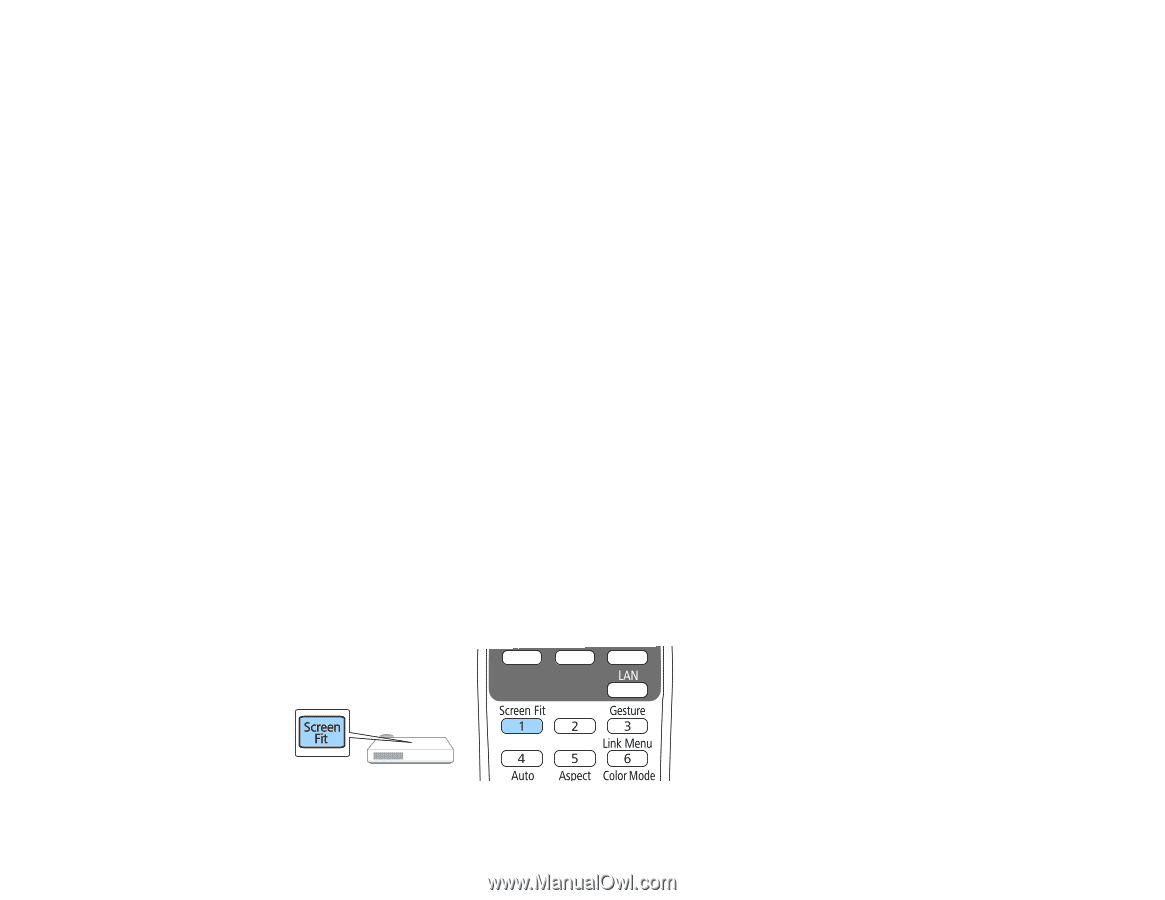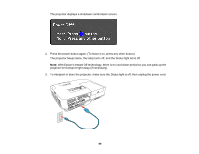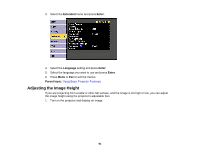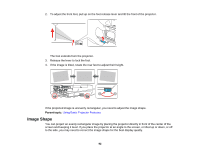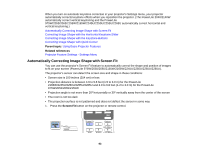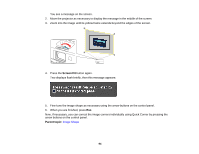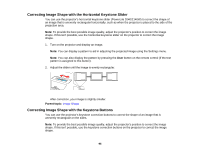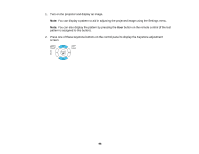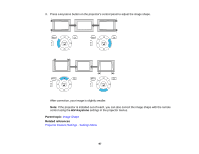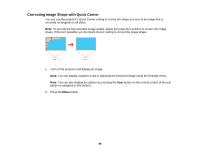Epson 2250U Users Guide - Page 93
Automatically Correcting Image Shape with Screen Fit, Parent topic, Related references, Screen Fit
 |
View all Epson 2250U manuals
Add to My Manuals
Save this manual to your list of manuals |
Page 93 highlights
When you turn on automatic keystone correction in your projector's Settings menu, your projector automatically corrects keystone effects when you reposition the projector. (The PowerLite 2040/2140W automatically correct vertical keystoning and the PowerLite 975W/2055/2065/2155W/2165W/2245U/2250U/2255U/2265U automatically correct horizontal and vertical keystoning.) Automatically Correcting Image Shape with Screen Fit Correcting Image Shape with the Horizontal Keystone Slider Correcting Image Shape with the Keystone Buttons Correcting Image Shape with Quick Corner Parent topic: Using Basic Projector Features Related references Projector Feature Settings - Settings Menu Automatically Correcting Image Shape with Screen Fit You can use the projector's Screen Fit feature to automatically correct the shape and position of images to fit on your screen (PowerLite 975W/2055/2065/2155W/2165W/2245U/2250U/2255U/2265U). The projector's sensor can detect the screen size and shape in these conditions: • Screen size is 100 inches (254 cm) or less • Projection distance is between 4.9 to 9.8 feet (1.5 to 3.0 m) for the PowerLite 2165W/2245U/2250U/2255U/2265U and 3.9 to 9.8 feet (1.2 to 3.0 m) for the PowerLite 975W/2055/2065/2155W • Projection angle is not more than 20º horizontally or 30º vertically away from the center of the screen • The room is not too dark • The projection surface is not patterned and does not deflect the sensor in some way 1. Press the Screen Fit button on the projector or remote control. 93