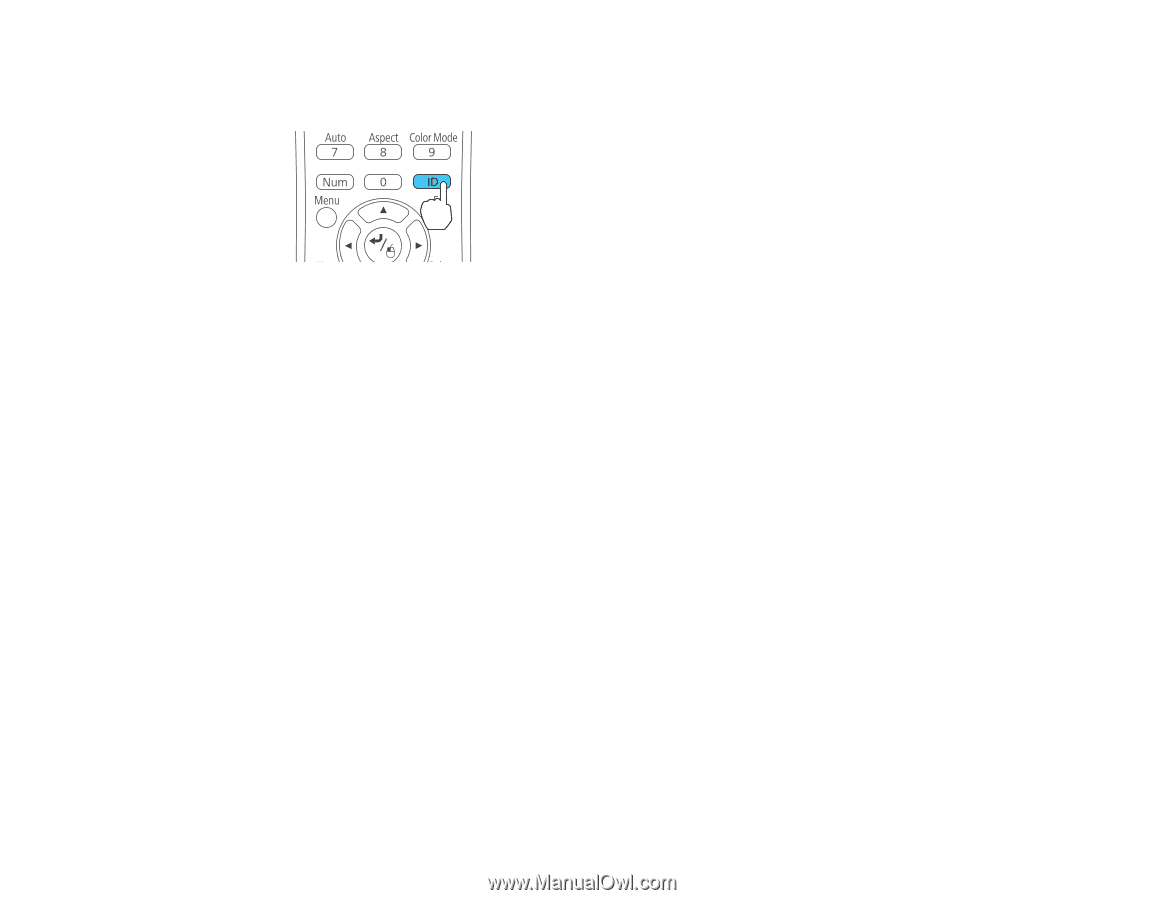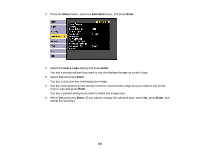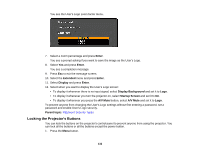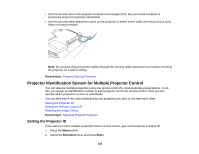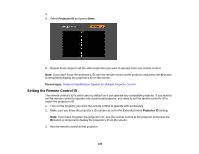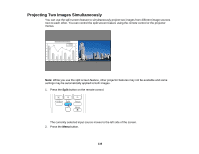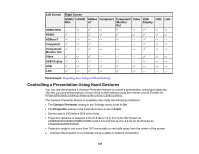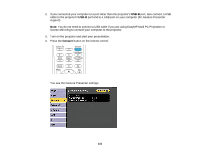Epson 2250U Users Guide - Page 136
Matching the Image Colors, Projector ID, Parent topic, Extended, Enter, Multi-Projection
 |
View all Epson 2250U manuals
Add to My Manuals
Save this manual to your list of manuals |
Page 136 highlights
4. Hold down the ID button on the remote control while you press the numeric button that matches the projector's ID. Then release the buttons. 5. Press the ID button on the remote control to check if the ID-setting process worked. You see a message displayed by the projector. • If the remote control is listed as On, the remote control ID is set to operate only the listed projector. • If the remote control is listed as Off, the remote control ID is not set properly. Repeat the steps above to set the ID to match the projector you want to control. Note: • You must set the remote control ID to match the projector ID each time you turn on the projector you have set it to control. • When you select 0 on the remote control, you can operate all projectors regardless of the Projector ID setting. • If you turn off the Projector ID setting, the remote control will operate the projector regardless of the ID selected on the remote. Parent topic: Projector Identification System for Multiple Projector Control Matching the Image Colors You can match the display quality of multiple projectors that will project next to each other. 1. Press the Menu button. 2. Select the Extended menu and press Enter. 3. Select the Multi-Projection setting and press Enter. 4. Select the Color Matching setting and press Enter. 136