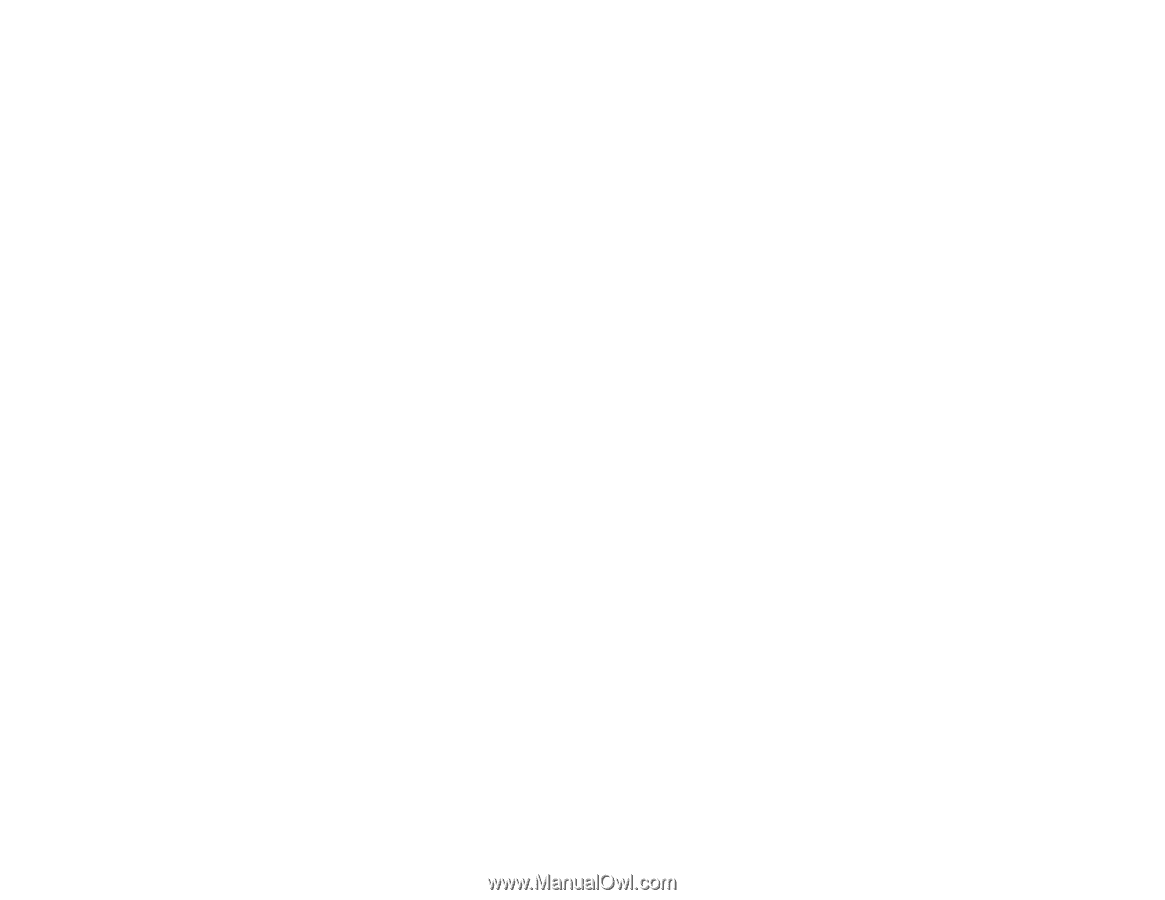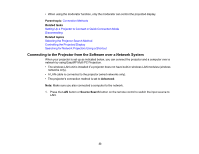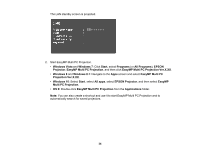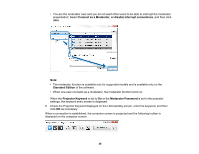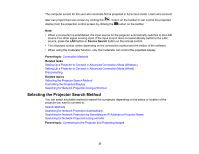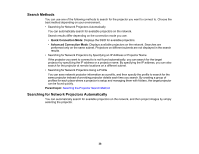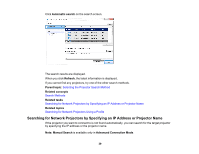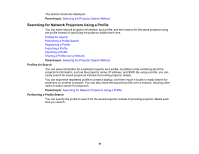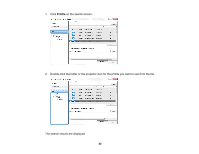Epson 2250U Operation Guide - EasyMP Multi PC Projection v2.10 - Page 38
Search Methods, Searching for Network Projectors Automatically, Quick Connection Mode, Parent topic
 |
View all Epson 2250U manuals
Add to My Manuals
Save this manual to your list of manuals |
Page 38 highlights
Search Methods You can use one of the following methods to search for the projector you want to connect to. Choose the best method depending on your environment. • Searching for Network Projectors Automatically You can automatically search for available projectors on the network. Search results differ depending on the connection mode you use. • Quick Connection Mode: Displays the SSID for available projectors. • Advanced Connection Mode: Displays available projectors on the network. Searches are performed only on the same subnet. Projectors on different subnets are not displayed in the search results. • Searching for Network Projectors by Specifying an IP Address or Projector Name If the projector you want to connect to is not found automatically, you can search for the target projector by specifying the IP address or a projector name. By specifying the IP address, you can also search for the projector at remote locations on a different subnet. • Searching for Network Projectors Using a Profile You can save network projector information as a profile, and then specify the profile to search for the same projector instead of providing projector details each time you search. By creating a group of profiles for each place where a projector is setup and managing them with folders, the target projector can be found quickly. Parent topic: Selecting the Projector Search Method Searching for Network Projectors Automatically You can automatically search for available projectors on the network, and then project images by simply selecting the projector. 38