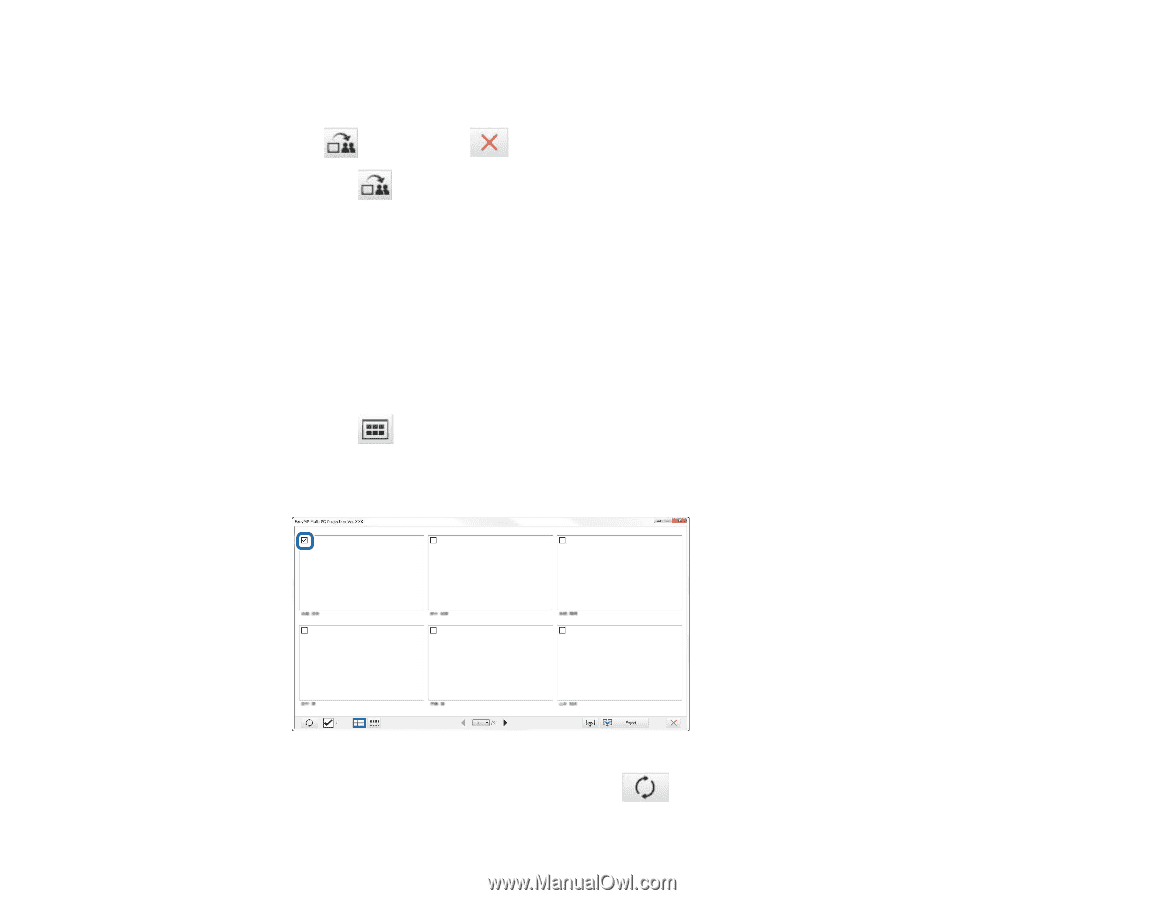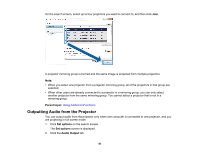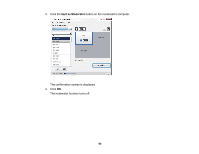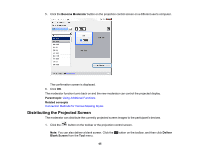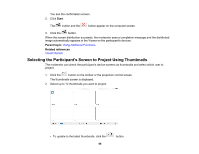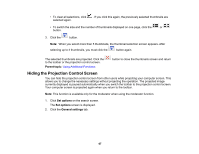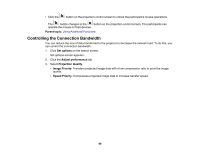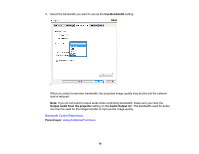Epson 2250U Operation Guide - EasyMP Multi PC Projection v2.10 - Page 66
Selecting the Participant's Screen to Project Using Thumbnails, Start, Parent topic
 |
View all Epson 2250U manuals
Add to My Manuals
Save this manual to your list of manuals |
Page 66 highlights
You see the confirmation screen. 2. Click Start. The button and the button appear on the computer screen. 3. Click the button. When the screen distribution succeeds, the moderator sees a completion message and the distributed image automatically appears in the Viewer on the participant's devices. Parent topic: Using Additional Functions Related references Viewer Screen Selecting the Participant's Screen to Project Using Thumbnails The moderator can check the participant's device screens as thumbnails and select which user to project. 1. Click the button on the toolbar or the projection control screen. The thumbnails screen is displayed. 2. Select up to 12 thumbnails you want to project. • To update to the latest thumbnails, click the 66 button.