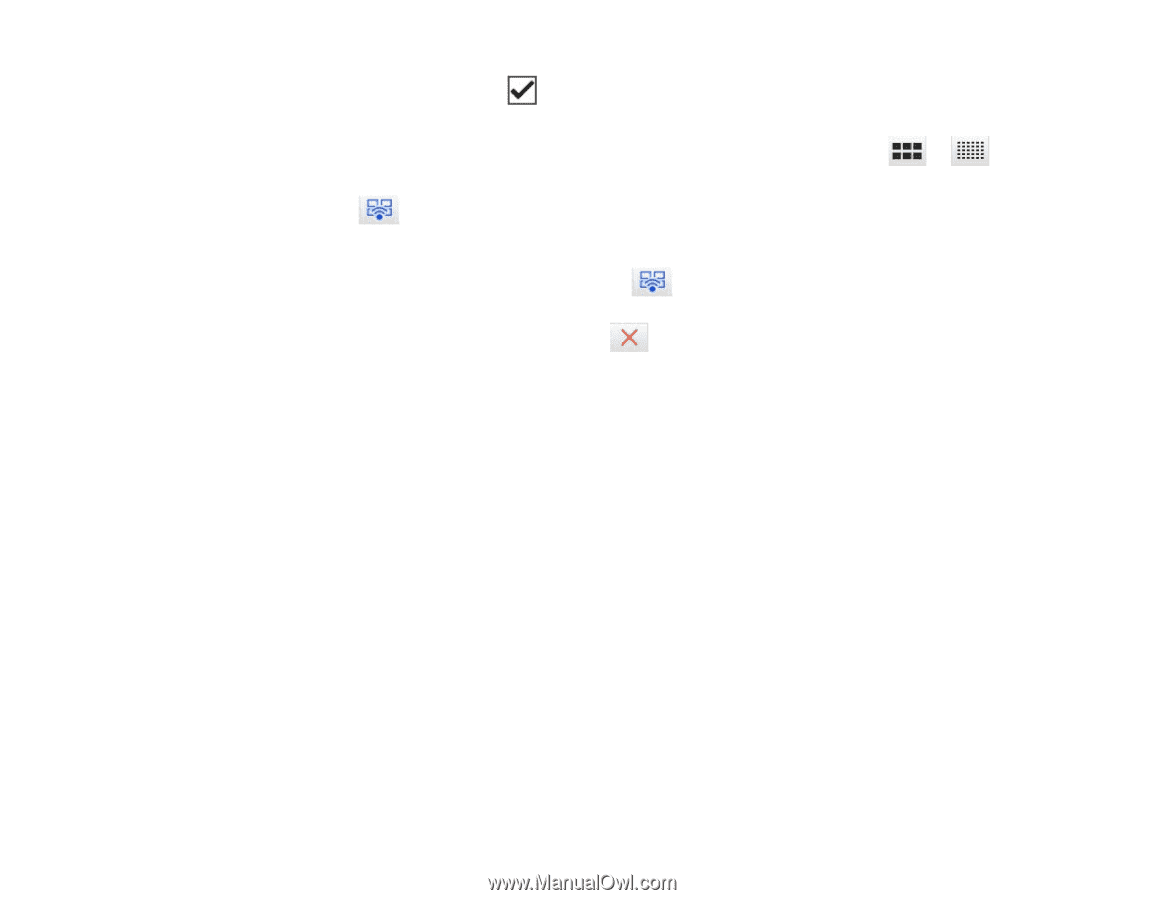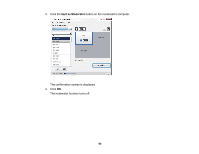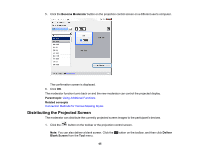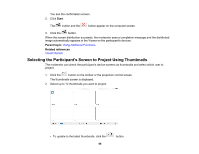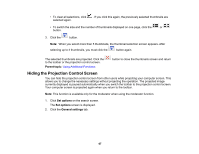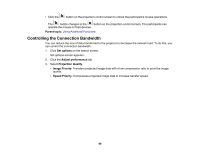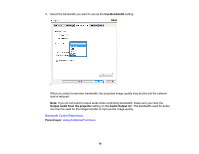Epson 2250U Operation Guide - EasyMP Multi PC Projection v2.10 - Page 67
Hiding the Projection Control Screen, Parent topic, Set options, General settings
 |
View all Epson 2250U manuals
Add to My Manuals
Save this manual to your list of manuals |
Page 67 highlights
• To clear all selections, click selected again. . If you click this again, the previously selected thumbnails are • To switch the size and the number of thumbnails displayed on one page, click the or button. 3. Click the button. Note: When you select more than 5 thumbnails, the thumbnail selection screen appears. After selecting up to 4 thumbnails, you must click the button again. The selected thumbnails are projected. Click the to the toolbar or the projection control screen. Parent topic: Using Additional Functions button to close the thumbnails screen and return Hiding the Projection Control Screen You can hide the projection control screen from other users while projecting your computer screen. This allows you to change the necessary settings without projecting the operation. The projected image currently displayed is paused automatically when you switch the toolbar to the projection control screen. Your computer screen is projected again when you return to the toolbar. Note: This function is available only for the moderator when using the moderator function. 1. Click Set options on the search screen. The Set options screen is displayed. 2. Click the General settings tab. 67