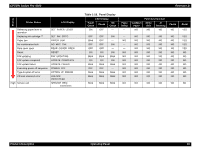Epson 4000 Service Manual - Page 35
Paper Type Icon Display, 4.2.3, PG Setting Display, 4.2.4, Ink Remaining Indicator Display, 4 - stylus pro set ink cartridge error
 |
UPC - 010343848337
View all Epson 4000 manuals
Add to My Manuals
Save this manual to your list of manuals |
Page 35 highlights
EPSON Stylus Pro 4000 1.4.2.2 Paper Type Icon Display The paper type which is recognized automatically when setting the paper and is set by paper select switch are displayed on LCD. Paper type Roll paper auto cut ON Roll paper auto cut OFF Cut sheet LCD 1.4.2.3 PG Setting Display Display panel PG setting status on 5th character counting from left of lower line. † When PG setting = WIDE or WIDER, "W" is displayed. † When PG setting = NARROW, "N" is displayed. 1.4.2.4 Ink Remaining Indicator Display Ink remaining indicator is displayed at the lower line of LCD panel. † LCD display item and LCD panel display position Matte Black Cyan Maintenance tank Magenta Yellow Photo Black or Matte Black Light Cyan or Cyan Light Magenta or Magenta Light Black or Matte Black Revision B † Ink remaining display Remaining Ink* 100 ~ 81% remained 80 ~ 61% remained 60 ~ 41% remained 40 ~ 21% remained 20% remained ~ just before near end Near end Ink out Cartridge error and no cartridge LCD Note "*": Available quantity is displayed for the maintenance tank. 1.4.2.5 Suction Adjustment and Indicator Display Users can adjust paper suction to set paper easily, only when paper set lever is released, and paper is detected with paper sensor (rear) or PE sensor. At that time, followings are displayed on the LCD panel. † LCD Display „ Suction indicator (3 levels):14th character counting from left of lower line. „ Up/down mark ( ): 15th character counting from left of lower line. Suction High 100% Middle 60% Low 0% LCD CHECK P O IN T Rewinding paper until it reaches to horizontal guideline of roll paper pull up when setting roll paper, making vacuum intensity to maximum value will make paper set properly. Product Description Operating Panel 35