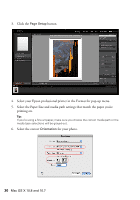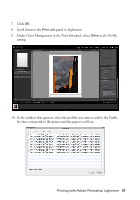Epson 4900 Managing Color Guide Windows 7 and Windows 8 Mac OS X 10.7 and 10.8 - Page 26
Under Color Management, select, If you're printing with Epson Premium ICC profiles
 |
View all Epson 4900 manuals
Add to My Manuals
Save this manual to your list of manuals |
Page 26 highlights
■ A camera profile for your digital camera ■ A scanner profile for your scanner Also select the Preview checkbox so you can see the effects of your profile choice on the screen. Tip: This is most effective when your monitor is calibrated using a hardware device such as the X-Rite ColorMunki Display, i1 Display Pro, or Datacolor Spyder. 3. Click OK. 4. Select File > Print. 5. Select your Epson professional printer in the Printer pop-up menu. 6. Under Color Management, select Document. 7. Under Color Handling, select Photoshop Manages Colors. 8. Under Printer Profile, select a profile for your printer and the paper you'll use. If you're printing with Epson Premium ICC profiles, select the profile that also matches the print quality you want to use. 9. For the Rendering Intent, select Relative Colorimetric. 26 Mac OS X 10.8 and 10.7