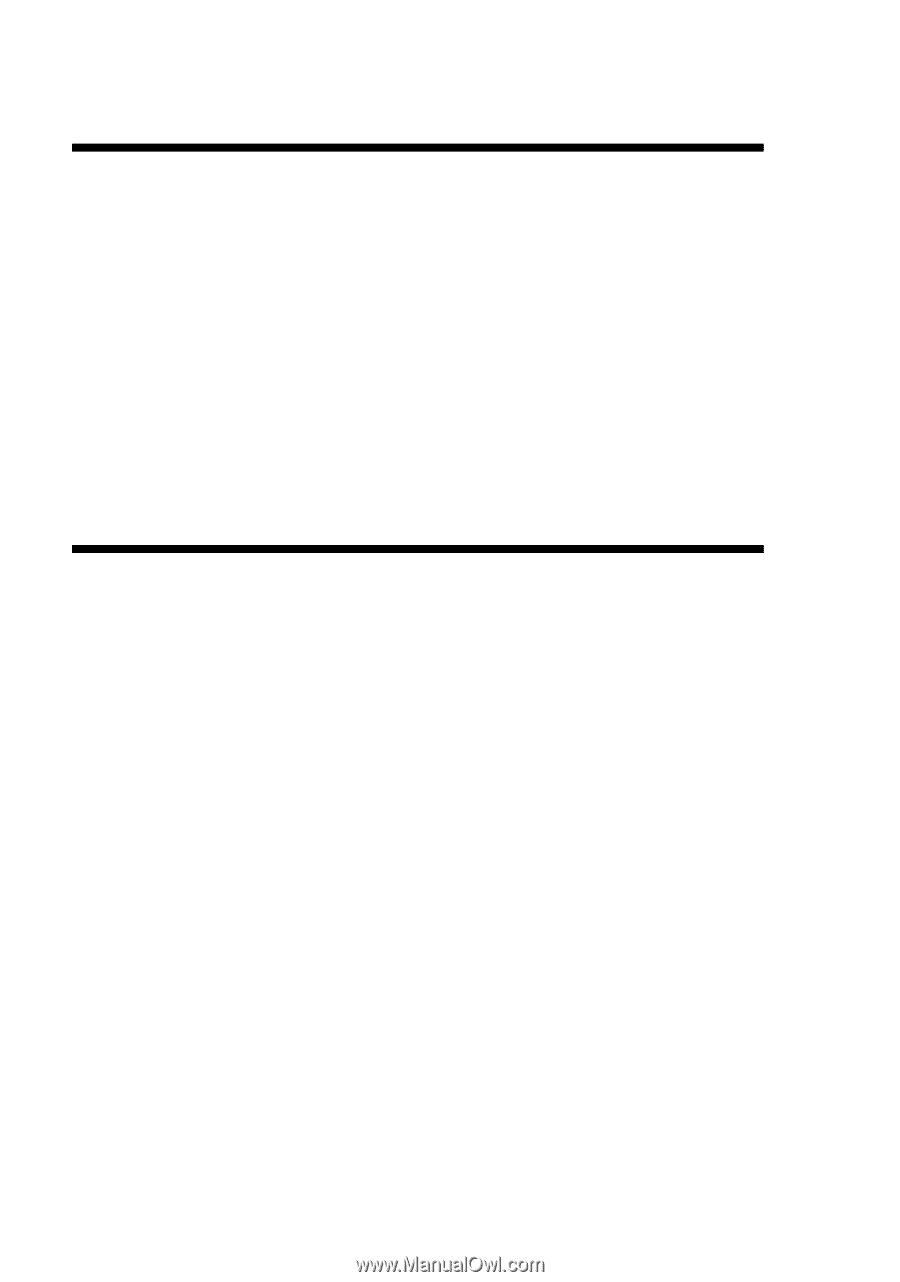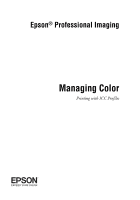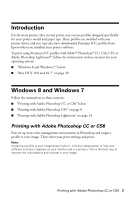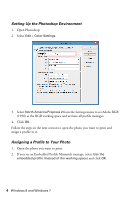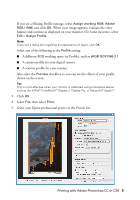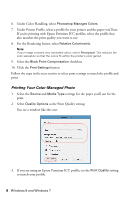Epson 4900 Managing Color Guide Windows 7 and Windows 8 Mac OS X 10.7 and 10.8 - Page 3
Introduction, Windows 8 and Windows 7, Printing with Adobe Photoshop CC or CS6
 |
View all Epson 4900 manuals
Add to My Manuals
Save this manual to your list of manuals |
Page 3 highlights
Introduction For the most precise color in your prints, you can use profiles designed specifically for your printer model and paper type. Basic profiles are installed with your printer driver, and you may also have downloaded Premium ICC profiles from Epson when you installed your printer software. To print using Premium ICC profiles with Adobe® Photoshop® CC, CS6, CS5, or Adobe Photoshop Lightroom®, follow the instructions in these sections for your operating system: ■ "Windows 8 and Windows 7" below ■ "Mac OS X 10.8 and 10.7" on page 20 Windows 8 and Windows 7 Follow the instructions in these sections: ■ "Printing with Adobe Photoshop CC or CS6" below ■ "Printing with Adobe Photoshop CS5" on page 8 ■ "Printing with Adobe Photoshop Lightroom" on page 14 Printing with Adobe Photoshop CC or CS6 First set up your color management environment in Photoshop and assign a profile to your image. Then select your print settings and print. Note: Assigning a profile to your image doesn't alter it, only the interpretation of it by your software and how it appears on your monitor and in a printout. This is the best way to improve the color balance and contrast in your image. Printing with Adobe Photoshop CC or CS6 3