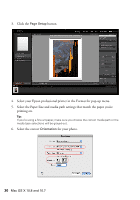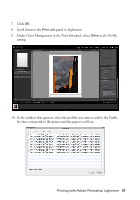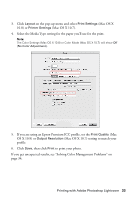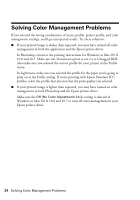Epson 4900 Managing Color Guide Windows 7 and Windows 8 Mac OS X 10.7 and 10.8 - Page 33
Mac OS X 10.7 setting to match your, then click
 |
View all Epson 4900 manuals
Add to My Manuals
Save this manual to your list of manuals |
Page 33 highlights
3. Click Layout on the pop-up menu and select Print Settings (Mac OS X 10.8) or Printer Settings (Mac OS X 10.7). 4. Select the Media Type setting for the paper you'll use for the print. Note: The Color Settings (Mac OS X 10.8) or Color Mode (Mac OS X 10.7) will show Off (No Color Adjustment). 5. If you are using an Epson Premium ICC profile, set the Print Quality (Mac OS X 10.8) or Output Resolution (Mac OS X 10.7) setting to match your profile. 6. Click Save, then click Print to print your photo. If you get unexpected results, see "Solving Color Management Problems" on page 34. Printing with Adobe Photoshop Lightroom 33

Printing with Adobe Photoshop Lightroom
33
3.
Click
Layout
on the pop-up menu and select
Print Settings
(Mac OS X
10.8) or
Printer Settings
(Mac OS X 10.7).
4.
Select the Media Type setting for the paper you’ll use for the print.
Note:
The Color Settings (Mac OS X 10.8) or Color Mode (Mac OS X 10.7) will show
Off
(No Color Adjustment)
.
5.
If you are using an Epson Premium ICC profile, set the
Print Quality
(Mac
OS X 10.8) or
Output Resolution
(Mac OS X 10.7) setting to match your
profile.
6.
Click
Save
, then click
Print
to print your photo.
If you get unexpected results, see “Solving Color Management Problems” on
page 34.