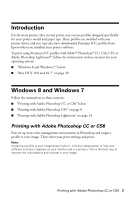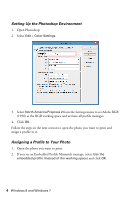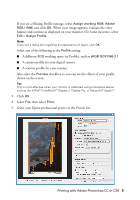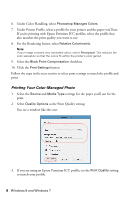Epson 4900 Managing Color Guide Windows 7 and Windows 8 Mac OS X 10.7 and 10.8 - Page 8
Printing with Adobe Photoshop CS5, If you get unexpected results
 |
View all Epson 4900 manuals
Add to My Manuals
Save this manual to your list of manuals |
Page 8 highlights
7. Select the correct orientation for your photo. 8. Click Print to print your photo. If you get unexpected results, see "Solving Color Management Problems" on page 34. Printing with Adobe Photoshop CS5 First set up your color management environment in Photoshop and assign a profile to your image. Then select your print settings and print. Note: Assigning a profile to your image doesn't alter it, only the interpretation of it by your software and how it appears on your monitor and in a printout. This is the best way to improve the color balance and contrast in your image. 8 Windows 8 and Windows 7

8
Windows 8 and Windows 7
7.
Select the correct orientation for your photo.
8.
Click
Print
to print your photo.
If you get unexpected results, see “Solving Color Management Problems” on
page 34.
Printing with Adobe Photoshop CS5
First set up your color management environment in Photoshop and assign a
profile to your image. Then select your print settings and print.
Note:
Assigning a profile to your image doesn’t alter it, only the interpretation of it by your
software and how it appears on your monitor and in a printout. This is the best way to
improve the color balance and contrast in your image.