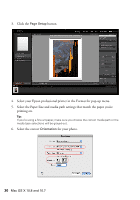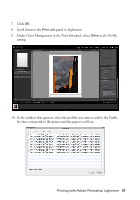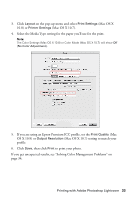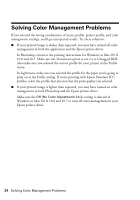Epson 4900 Managing Color Guide Windows 7 and Windows 8 Mac OS X 10.7 and 10.8 - Page 30
printing on., Select the correct
 |
View all Epson 4900 manuals
Add to My Manuals
Save this manual to your list of manuals |
Page 30 highlights
3. Click the Page Setup button. 4. Select your Epson professional printer in the Format for pop-up menu. 5. Select the Paper Size and media path settings that match the paper you're printing on. Tip: If you're using a fine art paper, make sure you choose the correct media path or the media type selections will be grayed-out. 6. Select the correct Orientation for your photo. 30 Mac OS X 10.8 and 10.7

30
Mac OS X 10.8 and 10.7
3.
Click the
Page Setup
button.
4.
Select your Epson professional printer in the Format for pop-up menu.
5.
Select the Paper Size and media path settings that match the paper you’re
printing on.
Tip:
If you’re using a fine art paper, make sure you choose the correct media path or the
media type selections will be grayed-out.
6.
Select the correct
Orientation
for your photo.