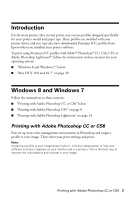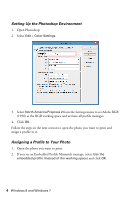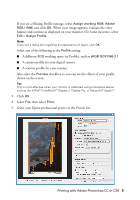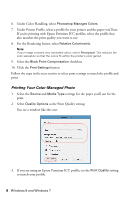Epson 4900 Managing Color Guide Windows 7 and Windows 8 Mac OS X 10.7 and 10.8 - Page 7
available, then click, as the Mode setting, then choose
 |
View all Epson 4900 manuals
Add to My Manuals
Save this manual to your list of manuals |
Page 7 highlights
4. Turn off the High Speed and Edge Smoothing options, if they are available, then click OK to close the Quality Options window. 5. Select Custom as the Mode setting, then choose Off (No Color Adjustment) from the drop-down menu. Note: Make sure that you select Off (No Color Adjustment). If you don't, the printer driver will apply additional correction to the image, producing inaccurate results. 6. Click OK. Printing with Adobe Photoshop CC or CS6 7

Printing with Adobe Photoshop CC or CS6
7
4.
Turn off the
High Speed
and
Edge Smoothing
options, if they are
available, then click
OK
to close the Quality Options window.
5.
Select
Custom
as the Mode setting, then choose
Off (No Color Adjustment)
from the drop-down menu.
Note:
Make sure that you select
Off (No Color Adjustment)
. If you don’t, the printer
driver will apply additional correction to the image, producing inaccurate results.
6.
Click
OK.