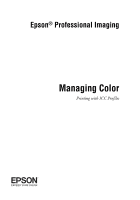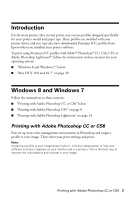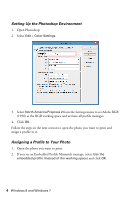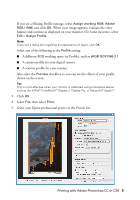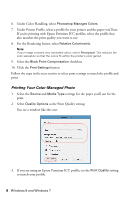Epson 4900 Managing Color Guide Windows 7 and Windows 8 Mac OS X 10.7 and 10.8 - Page 4
Setting Up the Photoshop Environment, Assigning a Profile to Your Photo, Open Photoshop.
 |
View all Epson 4900 manuals
Add to My Manuals
Save this manual to your list of manuals |
Page 4 highlights
Setting Up the Photoshop Environment 1. Open Photoshop. 2. Select Edit > Color Settings. 3. Select North America Prepress 2 from the Settings menu to set Adobe RGB (1998) as the RGB working space and activate all profile messages. 4. Click OK. Follow the steps in the next section to open the photo you want to print and assign a profile to it. Assigning a Profile to Your Photo 1. Open the photo you want to print. 2. If you see an Embedded Profile Mismatch message, select Use the embedded profile (instead of the working space) and click OK. 4 Windows 8 and Windows 7

4
Windows 8 and Windows 7
Setting Up the Photoshop Environment
1.
Open Photoshop.
2.
Select
Edit
>
Color Settings
.
3.
Select
North America Prepress 2
from the Settings menu to set Adobe RGB
(1998) as the RGB working space and activate all profile messages.
4.
Click
OK
.
Follow the steps in the next section to open the photo you want to print and
assign a profile to it.
Assigning a Profile to Your Photo
1.
Open the photo you want to print.
2.
If you see an Embedded Profile Mismatch message, select
Use the
embedded profile (instead of the working space)
and click
OK
.