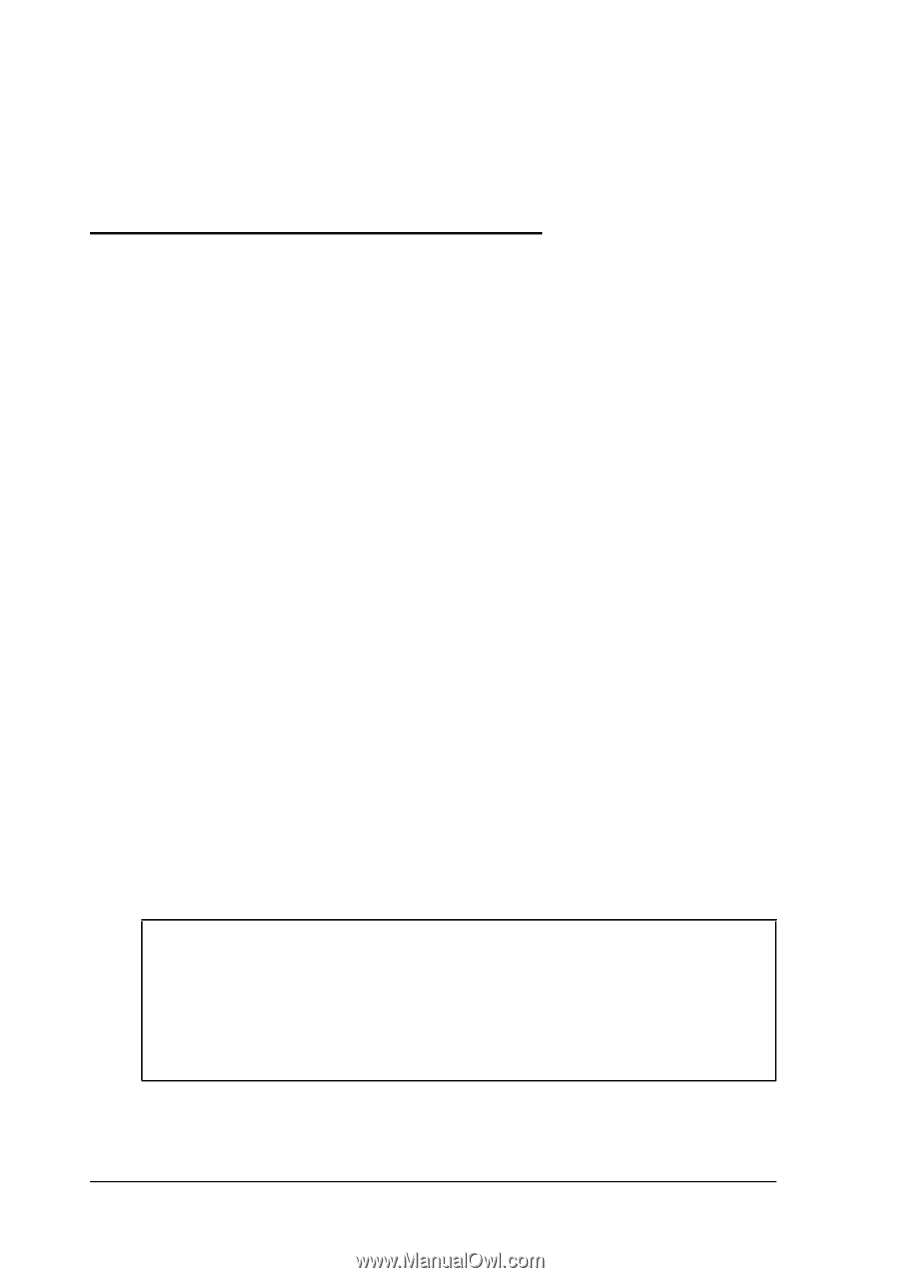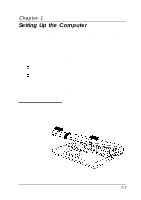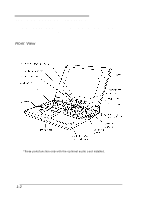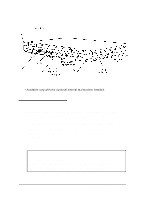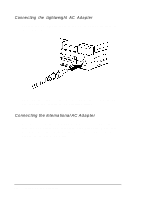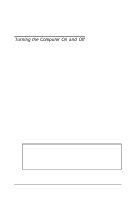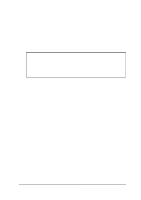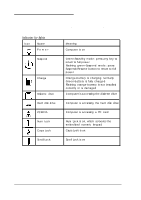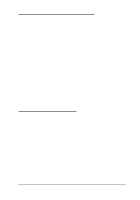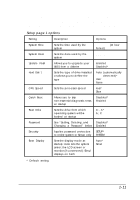Epson ActionNote 880C User Manual - Page 25
Turning the Computer On and Off, more information about this prompt.
 |
View all Epson ActionNote 880C manuals
Add to My Manuals
Save this manual to your list of manuals |
Page 25 highlights
For more information about powering the computer with the AC adapter, see Chapter 3. For instructions on connecting optional equipment to your computer, see Chapter 4. Turning the Computer On and Off The first time you use your computer, the battery may not be charged; so make sure the AC adapter is connected. Then press the power button below the screen to turn on the computer. The computer displays copyright information and then begins a series of power-on diagnostics that check the circuit boards, memory, ports, keyboard, and disk drives. It displays several messages, including this prompt: Press F8 to run S E T U P (Ignore this prompt for now, you just want to make sure the computer works properly.) You then see a prompt asking if you want to load PC card drivers. If you do not respond to the prompt within 5 seconds, the computer loads the drivers and continues to boot. Ignore this prompt also. (See "Configuring PC Cards" in Chapter 2 for more information about this prompt.) Your computer comes with MS-DOS and Microsoft Windows installed on the hard disk, so it starts up in Windows as soon as it completes power-on diagnostics. Note If you want to adjust the brightness and contrast of the display, use the sliding control buttons below the screen. For more information about adjusting your display, see Chapter 2. 1-6 Setting Up the Computer