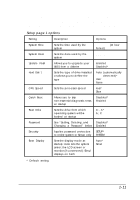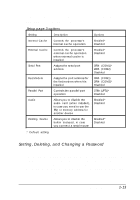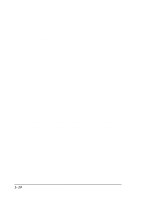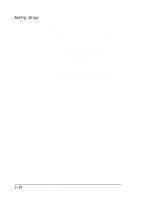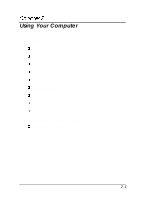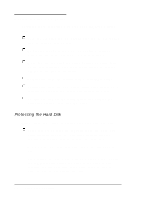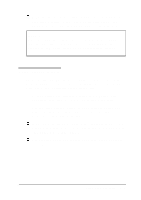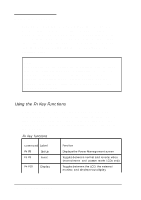Epson ActionNote 880C User Manual - Page 34
Deleting or changing a password
 |
View all Epson ActionNote 880C manuals
Add to My Manuals
Save this manual to your list of manuals |
Page 34 highlights
7. You can now highlight the Security option and select either SETUP , which applies the password to the Setup program, or SYSTEM, which applies the password to all programs and data on your computer. If you choose SYSTEM, you will be prompted to enter the password whenever you turn on the computer or try to run Setup. Deleting or changing a password If you want to delete or change a password, follow these steps: 1. Highlight the Password option. You see a warning and message prompting you to press Enter. 2. Press Enter. You see a message prompting you to enter your password. 3. Type your password. You see only squares on the screen. 4. Press Enter. You see another message prompting you to enter a new password or press the / key to remove the password. 5. If you are deleting your password, press the / key. The Password option setting is changed to Disabled. If you are changing your password, type the new password. You see only squares displayed on the screen. 6. Press Enter. You see a message asking you to verify the password by entering it again. 7. Type the password again and press Enter. (If you enter an incorrect password, you must start the process over again. Keep trying until you have entered the password correctly twice in a row.) You see a message confirming your password installation. 8. Press any key to continue. Setting Up the Computer 1 - 1 5