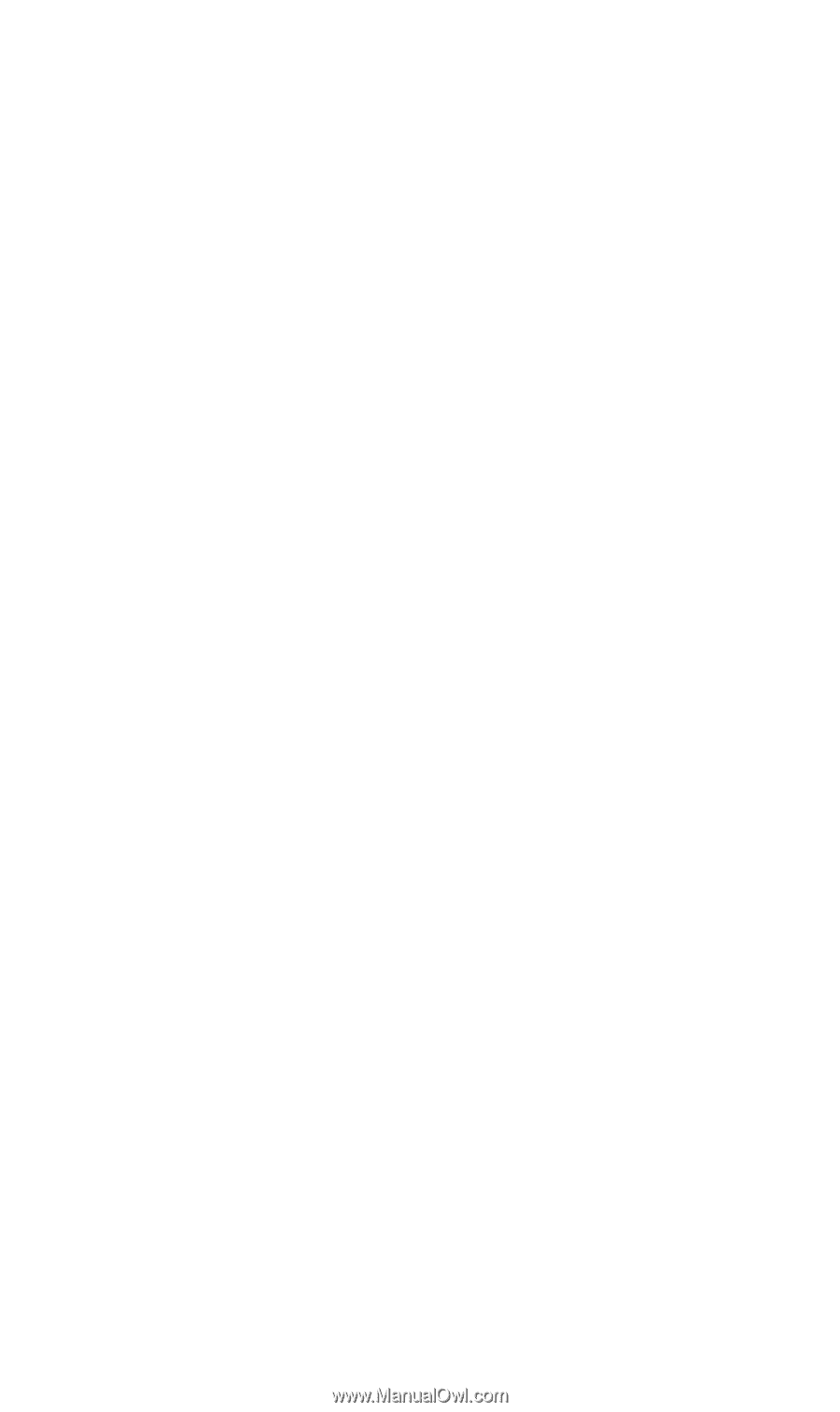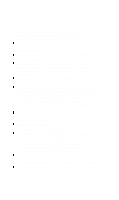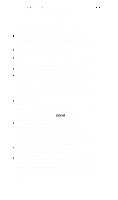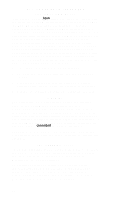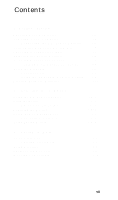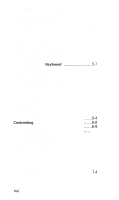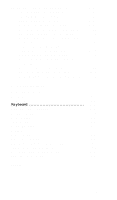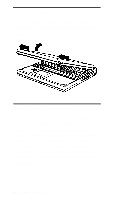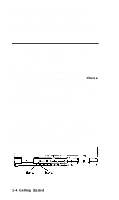Epson ActionNote 890CX User Manual - Page 20
Caring for Your Computer, Upgrading Internal Components, Customizing Your Computer, Troubleshooting
 |
View all Epson ActionNote 890CX manuals
Add to My Manuals
Save this manual to your list of manuals |
Page 20 highlights
4 Caring for Your Computer Protecting the Hard Disk Drive 4-2 Moving and Storing the Computer 4-3 Cleaning Your ActionNote 4-4 Cleaning the ActionPoint Touchpad 4-4 Cleaning the Diskette Drive 4-4 5 Upgrading Internal Components Upgrading the Hard Disk Drive 5-1 Removing the Hard Disk Drive 5-2 Replacing a Hard Disk Drive 5-4 Removing and Replacing the Keyboard ....... .5-7 Removing the Keyboard 5-7 Replacing the Keyboard 5-10 Upgrading Your Memory 5-11 Removing a Memory Module 5-12 Installing a Memory Module 5-13 Installing a Fax/Modem or Infrared Device .... 5-14 Connecting a Phone Line 5-17 6 Customizing Your Computer Customizing Your ActionPoint 6-1 Customizing Computer Settings 6-3 Starting Setup 6-4 Changing the Settings 6-4 Customizing Power Management 6-8 Using Instant On and Saving to Disk .... ..6-9 Using Password Security 6-11 Setting or Changing a Password 6-11 Setting a Password 6-12 Deleting or Changing a Password 6-13 Using Video Drivers and Utilities 6-13 7 Troubleshooting Where to Get Help 7-1 Electronic Support Services 7-2 Identifying Your System 7-4 Error Messages 7-5 Viii