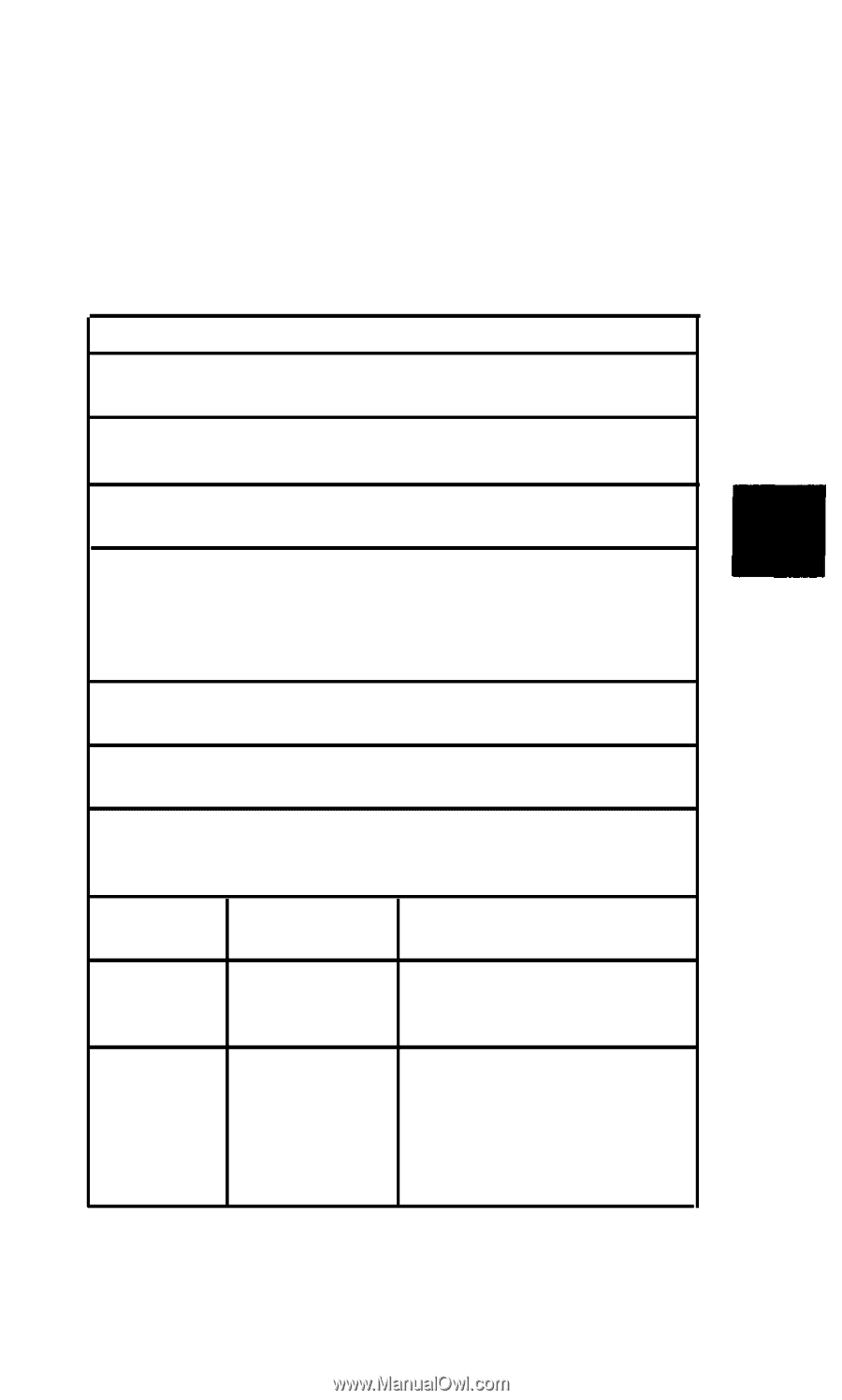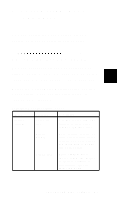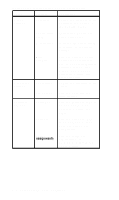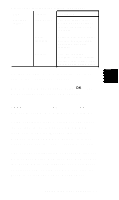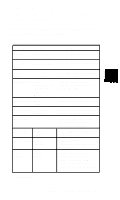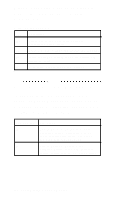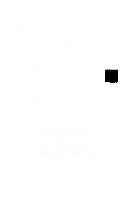Epson ActionNote 890CX User Manual - Page 70
listed in the following tables., Setup options
 |
View all Epson ActionNote 890CX manuals
Add to My Manuals
Save this manual to your list of manuals |
Page 70 highlights
Help information is available for each option. Highlight the option you want to change and press F1 to get Help. Setup lets you change or verify the settings listed in the following tables. Setup page 1 options Setting System Time System Date Options hh:mm:ss (24 hour format) mmm dd, yyy Update Flash Enabled Disabled* Hard Disk 1 Auto (automatically detected)* user None CPU Speed Fast* slow Quick Boot Disabled* Enabled Boot Drive C:, A A:, C* Password Disabled Enabled Security Setup* system Boot Display Auto* Simul Description Sets the time used by the system Sets the date used by the system Lets you upgrade your BIOS horn a diskette Sets the type of drive installed of allows you to define the type Sets the processor speed Lets you skip non-essential diagnostic tests at startup Sets the drive from which the operating system will be loaded at startup See 'Setting or Changing a Password- below Applies password protection to entire system or Setup only Sets the display mode at startup; Auto lets the system select the LCD screen or monitor (if connected); Simul displays on both *Default setting Customizing Your Computer 6-5