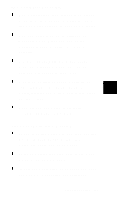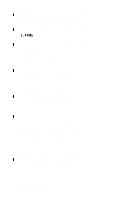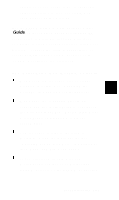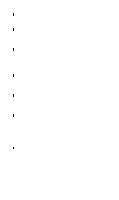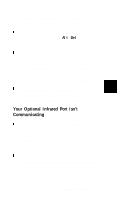Epson ActionNote 890CX User Manual - Page 92
The ActionPoint Isn’t Working Correctly, EPSON Servicer or the EPSON Connection
 |
View all Epson ActionNote 890CX manuals
Add to My Manuals
Save this manual to your list of manuals |
Page 92 highlights
restart your computer; then, if necessary, select the option to load your PCMCIA card drivers at the prompt. See the EPSON PCMCIA Card Software User's Guide for information about configuring PC cards using the drivers supplied with your computer. If none of these solutions solve your problem, contact the card manufacturer or call your Authorized EPSON Servicer or the EPSON Connection for assistance. The ActionPoint Isn't Working Correctly Make sure the touchpad has not been disabled in Setup. See "Changing the Settings" in Chapter 6 for instructions. Make sure the touchpad drivers are loaded and the ActionPoint is configured the way you want See "Customizing Your ActionPoint" in Chapter 6 for more information The touchpad is highly sensitive to moisture. Clean the ActionPoint (see "Cleaning your ActionNote" in Chapter 4); then wash and dry your hands If you still have trouble with the ActionPoint, contact your Authorized EPSON Servicer or the EPSON Connection Troubleshooting 7-13