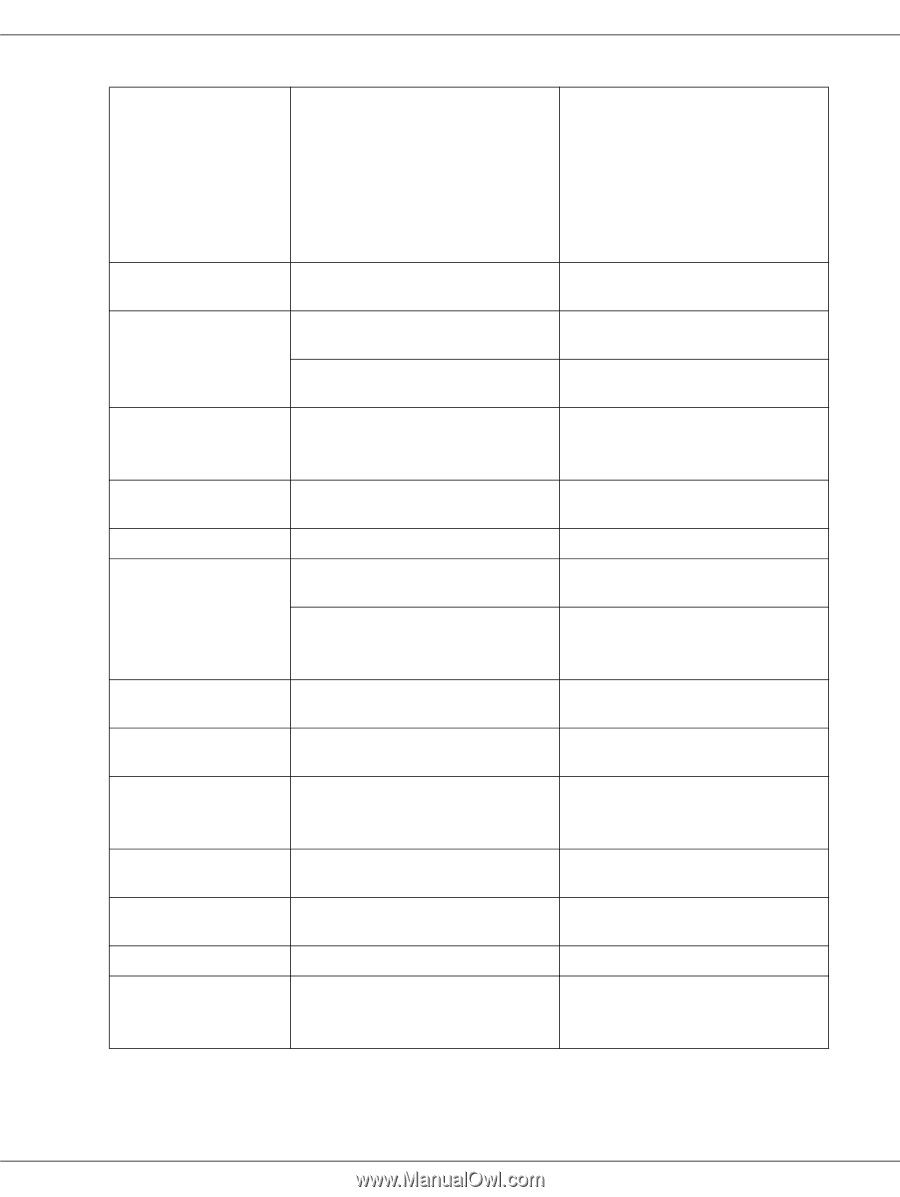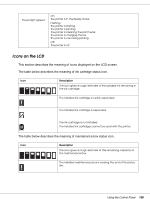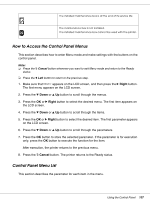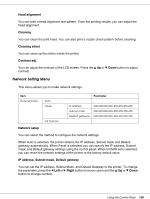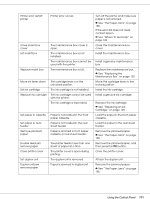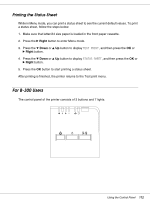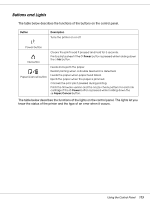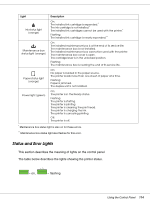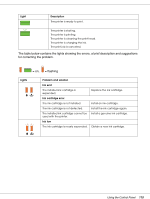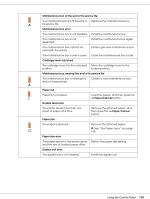Epson B-300 User's Guide - Page 111
See The Paper Jams on See Where To Get Help
 |
View all Epson B-300 manuals
Add to My Manuals
Save this manual to your list of manuals |
Page 111 highlights
Printer error restart printer Printer error occurs. Close maint box cover Set maint box Replace maint box The maintenance box cover is open. The maintenance box is not installed. The maintenance box cannot be used with the printer. The maintenance box is full. Move ink lever down Set ink cartridge Replace ink cartridge The cartridge lever is in the unlocked position. The ink cartridge is not installed. The ink cartridge cannot be used with the printer. The ink cartridge is expended. Set paper in cassette Set paper in auto feeder Remove jammed paper Paper is not loaded in the front paper cassette. Paper is not loaded in the rear sheet feeder. Paper is jammed in front paper cassette or rear sheet feeder. Double feed jam remove paper Close printer cover Set duplex unit Duplex unit jam remove paper The printer feeds more than one sheet of paper at a time. The printer cover is open during printing. The duplex unit is removed. Paper is jammed in duplex unit. Turn off the printer and make sure paper is not jammed. & See "The Paper Jams" on page 165. If the error still does not clear, contact Epson. & See "Where To Get Help" on page 182. Close the maintenance box cover. Install the maintenance box. Install a genuine maintenance box. Replace the maintenance box. & See "Replacing the Maintenance Box" on page 135. Move the cartridge lever to the locked position. Install the ink cartridge. Install a genuine ink cartridge. Replace the ink cartridge. & See "Replacing an Ink Cartridge" on page 128. Load the paper in the front paper cassette. Load the paper in the rear sheet feeder. Remove the jammed paper. & See "The Paper Jams" on page 165. Remove the jammed paper, and then press the OK button. Close the printer cover. Attach the duplex unit. Remove the jammed paper. & See "The Paper Jams" on page 165. Using the Control Panel 111