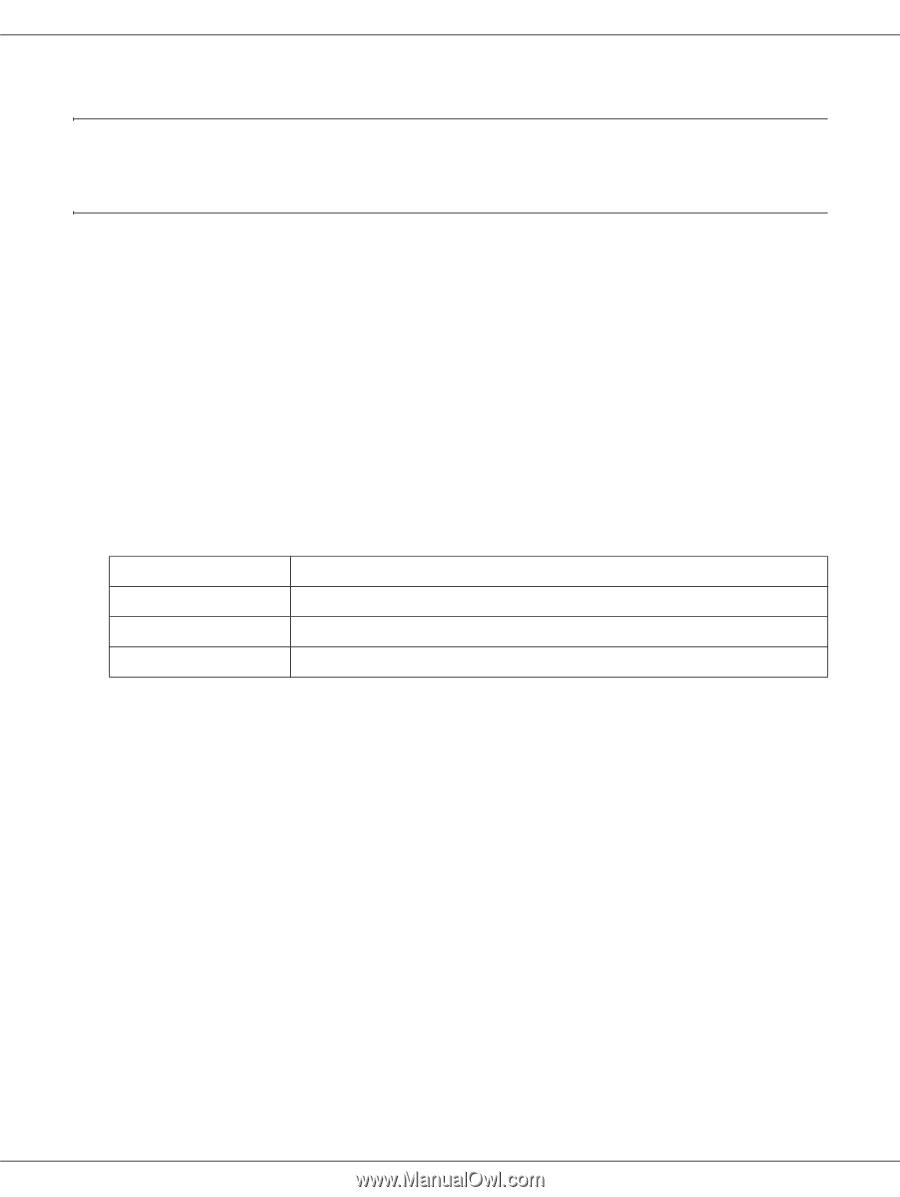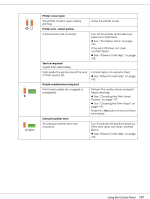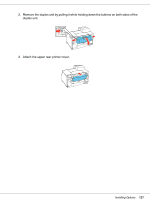Epson B-300 User's Guide - Page 122
Replacing Consumables, Ink Cartridges, Checking the Ink Cartridge Status
 |
View all Epson B-300 manuals
Add to My Manuals
Save this manual to your list of manuals |
Page 122 highlights
Chapter 7 Replacing Consumables Ink Cartridges Checking the Ink Cartridge Status Using the Control Panel (B-500DN) To check the ink cartridge status, see "Icons on the LCD" on page 106. Using the Printer Lights (B-300) To check the ink cartridge status, see the B Ink status light for each color. The B Ink status lights let you know the status of the ink cartridge. Ink status light Off Flashing On Status The ink cartridge has enough ink for printing. The ink cartridge is nearly expended. The ink cartridge is expended. Using the Printer Utility for Windows Note: Epson cannot guarantee the quality or reliability of non-genuine ink. If non-genuine ink cartridges are installed, the ink cartridge status will not be displayed. To check the ink cartridge status, do one of the following: ❏ Double-click the printer shortcut icon on your Windows taskbar. To add a shortcut icon to the taskbar, refer to the following section. & See "From the Shortcut Icon on the Taskbar" on page 15. Replacing Consumables 122