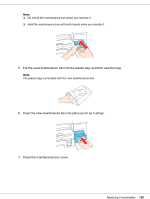Epson B-300 User's Guide - Page 132
Using the Printer Lights B-300, For Windows, Maintenance, Status Monitor 3
 |
View all Epson B-300 manuals
Add to My Manuals
Save this manual to your list of manuals |
Page 132 highlights
Using the Printer Lights (B-300) To check the maintenance box status, see the Maintenance box status light. The Maintenance box status lights let you know the remaining free capacity of the maintenance box. Maintenance box status light Off Flashing On Status The maintenance box has enough free capacity. The maintenance box is nearing the end of its service life. The maintenance box is at the end of its service life. For Windows Note: Epson cannot guarantee the quality or reliability of non-genuine maintenance boxes. If a non-genuine maintenance box is installed, the maintenance box status will not be displayed. To check the maintenance box status, do one of the following: ❏ Double-click the printer shortcut icon on your Windows taskbar. To add a shortcut icon to the taskbar, refer to the following section. & See "From the Shortcut Icon on the Taskbar" on page 15. ❏ Open the printer driver, click the Maintenance tab, then click the Status Monitor 3 button. Replacing Consumables 132