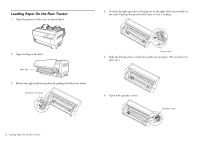Epson C11C605001 User's Guide - Page 17
Using the Control Panel, Buttons and Lights
 |
UPC - 010343853614
View all Epson C11C605001 manuals
Add to My Manuals
Save this manual to your list of manuals |
Page 17 highlights
Chapter 3 Using the Control Panel This chapter describes the buttons and lights on the control panel, plus: ❏ Selecting a font and pitch ❏ Changing the printer's default settings ❏ Locking the control panel buttons Buttons and Lights ab m c de fg h i jk l Button/Light a Front Tractor Select light b Rear Tractor Select light c Front/Rear tractor button Function On when the front tractor is selected. The light is green when paper is loaded, or red when the tractor is out of paper. On when the rear tractor is selected. The light is green when paper is loaded, or red when the tractor is out of paper. Selects the front or rear tractor. If you have been using paper loaded on one tractor, first remove the printed output before pressing this button to switch the tractor. Button/Light d Font (ItemU) button e Reset (Font and Pitch) buttons f Pitch (ItemD) button g Tear Off (SetU) button Tear Off light h Menu (Tear Off and Top of Form) buttons i Top of Form (SetD) button Top of Form light j LF/FF Load button k Micro Feed buttons Function Selects one of the fonts. See "Selecting a Font and Pitch" on page 18. In SelecType mode and Default-setting mode, you can press the ItemU button to select the previous menu or option. See page 19 or page 21 for details. When you press both the Font and Pitch buttons simultaneously, the printer clears its buffer and restores its default settings. Selects one of the pitch settings. See page 18 for more information. In SelecType mode and Default-setting mode, you can press the ItemD button to select the next menu or option. See page 19 or page 21 for details. Feeds continuous paper forward to the tear-off position. In SelecType mode and Default setting mode, you can press the SetU button to select the previous option for a menu item. See page 19 or page 21 for details. On when paper is in the tear-off position. When you press the Tear Off and Top of Form buttons at the same time, the printer enters or exits the SelecType mode and you can set the various printer settings. See page 19 or page 21 for details. Enters the top-of-form position mode and sets the new top-of-form position after it has been adjusted with the Micro Feed buttons. In SelecType mode and Default-setting mode, you can press the SetD button to select the next option for a menu item. See page 19 or page 21 for details. On when the printer is in top-of-form and tear-off modes. Loads continuous paper when the printer is out of paper. Feeds paper line by line when pressed briefly. Advances continuous paper to the next top-of-form position when held down for a few seconds. Adjust the paper position, such as the top-of-form position and tear-off position. Using the Control Panel 17 English