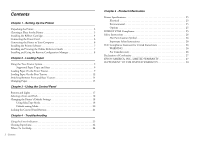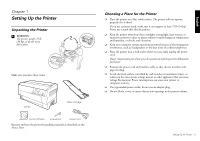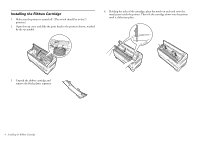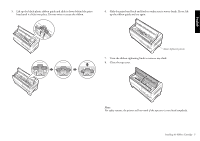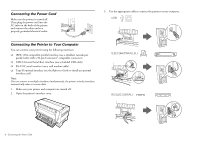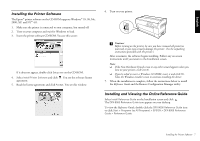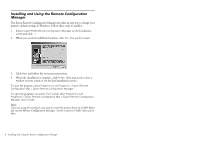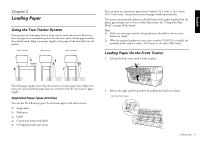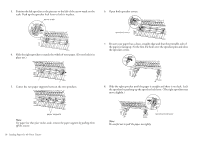Epson C11C605001 User's Guide - Page 6
Connecting the Power Cord, Connecting the Printer to Your Computer, to install an optional
 |
UPC - 010343853614
View all Epson C11C605001 manuals
Add to My Manuals
Save this manual to your list of manuals |
Page 6 highlights
Connecting the Power Cord Make sure the printer is turned off. Then plug the power cord into the AC inlet on the back of the printer and connect the other end to a properly grounded electrical outlet. 3. Use the appropriate cable to connect the printer to your computer. USB Connecting the Printer to Your Computer You can connect your printer using the following interfaces: ❏ IEEE-1284-compatible parallel interface (use a shielded, twisted-pair parallel cable with a 36-pin Centronics® compatible connector) ❏ USB (Universal Serial Bus) interface (use a shielded USB cable) ❏ RS-232C serial interface (use a null modem cable) ❏ Type-B optional interface (see the Reference Guide to install an optional interface card) Note: You can connect to multiple interfaces simultaneously; the printer switches interfaces automatically when it receives data. 1. Make sure your printer and computer are turned off. 2. Open the printer's interface cover. IEEE1284 (PARALLEL) RS-232C (SERIAL) 6 Connecting the Power Cord