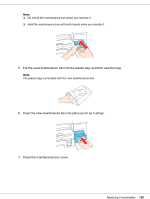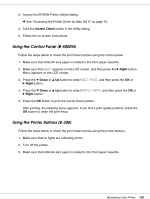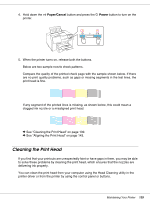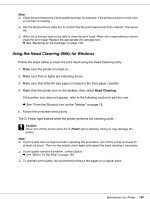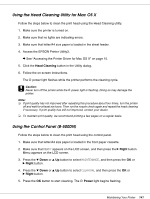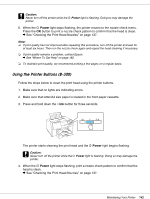Epson C11CA03151 User's Guide - Page 137
Maintaining Your Printer, Checking the Print Head Nozzles, Using the Nozzle Check Utility for Windows
 |
UPC - 010343870055
View all Epson C11CA03151 manuals
Add to My Manuals
Save this manual to your list of manuals |
Page 137 highlights
Chapter 8 Maintaining Your Printer Checking the Print Head Nozzles If you find that your printouts are unexpectedly faint or have gaps in them, you may be able to identify the problem by checking the print head nozzles. You can check the print head nozzles from your computer by using the Nozzle Check utility or from the printer by using the control panel or buttons. Note: The printer checks the print head on a regular basis to keep it clean and make sure you receive premium print quality. If print head nozzles are clogged, the printer automatically cleans the print head. Normally, you do not need to perform nozzle checks and print head cleaning; however, the self-cleaning function cannot completely prevent nozzle clogs. Using the Nozzle Check Utility for Windows Follow the steps below to use the Nozzle Check utility. 1. Make sure that no lights are indicating errors. 2. Make sure that letter/A4 size paper is loaded in the front paper cassette. 3. Right-click the printer icon on the taskbar, then select Nozzle Check. If the printer icon does not appear, refer to the following section to add the icon. & See "From the Shortcut Icon on the Taskbar" on page 15. 4. Follow the on-screen instructions. Using the Nozzle Check Utility for Mac OS X Follow the steps below to use the Nozzle Check utility. 1. Make sure that no lights are indicating errors. 2. Make sure that letter/A4 size paper is loaded in the sheet feeder. Maintaining Your Printer 137