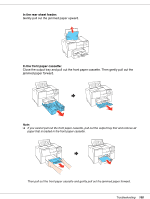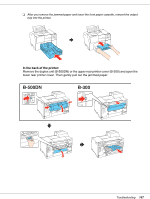Epson C11CA03151 User's Guide - Page 170
Horizontal Banding, Vertical Misalignment or Banding, High Speed
 |
UPC - 010343870055
View all Epson C11CA03151 manuals
Add to My Manuals
Save this manual to your list of manuals |
Page 170 highlights
"Incorrect or Missing Colors" on page 171 "Blurry or Smeared Printout" on page 171 Horizontal Banding ❏ Make sure the printable side of the paper is face-up in the rear sheet feeder and face-down in the front paper cassette. ❏ Run the Head Cleaning utility to clear any clogged ink nozzles. & See "Cleaning the Print Head" on page 139. ❏ Use up ink cartridges within six months of opening vacuum package. ❏ For best print quality, use genuine Epson ink cartridges. ❏ Check the ink cartridge status. & See "Checking the Ink Cartridge Status" on page 122. If the graphic displays the ink is low or expended, replace the appropriate ink cartridge. & See "Replacing an Ink Cartridge" on page 128. ❏ Make sure the paper type selected in the printer driver is appropriate for the type of paper loaded in the printer. & See "Selecting the Correct Paper Type or Media Type" on page 29. Vertical Misalignment or Banding ❏ Make sure the printable side of the paper is face-up in the rear sheet feeder and face-down in the front paper cassette. ❏ Run the Head Cleaning utility to clear any clogged ink nozzles. & See "Cleaning the Print Head" on page 139. ❏ Run the Print Head Alignment utility. & See "Aligning the Print Head" on page 143. ❏ Clear the High Speed check box from the Advanced window in your printer driver (Windows). See the printer driver online help for details. Troubleshooting 170