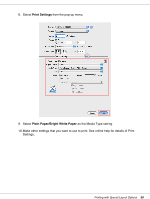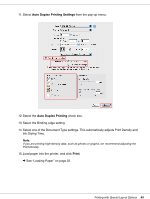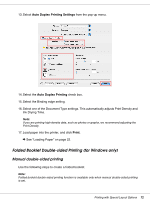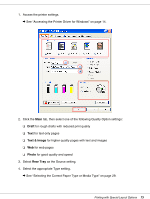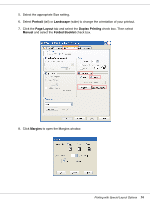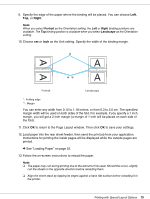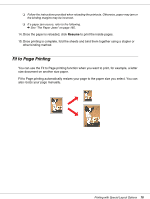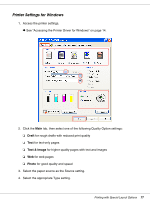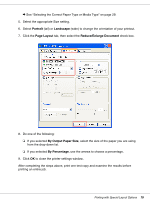Epson C11CA03151 User's Guide - Page 73
See Selecting the Correct Paper Type or Media Type on for good quality and speed
 |
UPC - 010343870055
View all Epson C11CA03151 manuals
Add to My Manuals
Save this manual to your list of manuals |
Page 73 highlights
1. Access the printer settings. & See "Accessing the Printer Driver for Windows" on page 14. 2. Click the Main tab, then select one of the following Quality Option settings: ❏ Draft for rough drafts with reduced print quality ❏ Text for text-only pages ❏ Text & Image for higher quality pages with text and images ❏ Web for web pages ❏ Photo for good quality and speed 3. Select Rear Tray as the Source setting. 4. Select the appropriate Type setting. & See "Selecting the Correct Paper Type or Media Type" on page 29. Printing with Special Layout Options 73

Printing with Special Layout Options
73
1.
Access the printer settings.
&
See “Accessing the Printer Driver for Windows” on page 14.
2.
Click the
Main
tab, then select one of the following Quality Option settings:
❏
Draft
for rough drafts with reduced print quality
❏
Text
for text-only pages
❏
Text & Image
for higher quality pages with text and images
❏
Web
for web pages
❏
Photo
for good quality and speed
3. Select
Rear Tray
as the Source setting.
4.
Select the appropriate Type setting.
&
See “Selecting the Correct Paper Type or Media Type” on page 29.