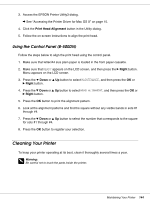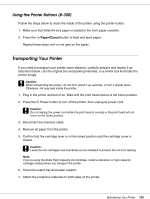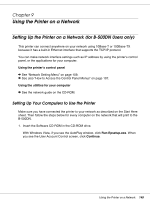Epson C11CA03151 User's Guide - Page 148
Using the Printer on a Network, Setting Up the Printer on a Network (for B-500DN Users only)
 |
UPC - 010343870055
View all Epson C11CA03151 manuals
Add to My Manuals
Save this manual to your list of manuals |
Page 148 highlights
Chapter 9 Using the Printer on a Network Setting Up the Printer on a Network (for B-500DN Users only) This printer can connect anywhere on your network using 10Base-T or 100Base-TX because it has a built-in Ethernet interface that supports the TCP/IP protocol. You can make network interface settings such as IP address by using the printer's control panel, or the applications for your computer. Using the printer's control panel & See "Network Setting Menu" on page 109. & See also "How to Access the Control Panel Menus" on page 107. Using the utilities for your computer & See the network guide on the CD-ROM. Setting Up Your Computers to Use the Printer Make sure you have connected the printer to your network as described on the Start Here sheet. Then follow the steps below for every computer on the network that will print to the B-500DN. 1. Insert the Software CD-ROM in the CD-ROM drive. With Windows Vista, if you see the AutoPlay window, click Run Epsetup.exe. When you see the User Account Control screen, click Continue. Using the Printer on a Network 148