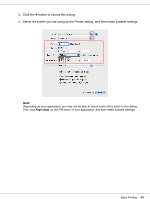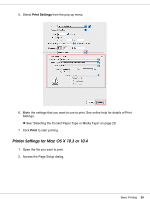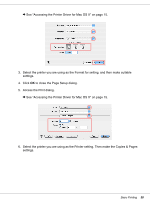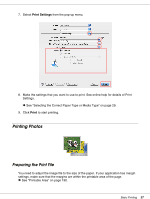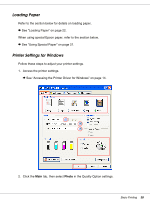Epson C11CA03151 User's Guide - Page 39
Printer Settings for Mac OS X 10.5, See Selecting the Correct Paper Type or Media Type
 |
UPC - 010343870055
View all Epson C11CA03151 manuals
Add to My Manuals
Save this manual to your list of manuals |
Page 39 highlights
3. Select the paper source as the Source setting. 4. Select the appropriate Type setting. & See "Selecting the Correct Paper Type or Media Type" on page 29. 5. Select the appropriate Size setting. You can also define a custom paper size. For details, see the online help. 6. Select Portrait (tall) or Landscape (wide) to change the orientation of your printout. 7. Click OK to close the printer settings window. After completing the steps above, print one test copy and examine the results before printing an entire job. Printer Settings for Mac OS X 10.5 Follow these steps to adjust your printer settings. 1. Access the Print dialog. & See "Accessing the Printer Driver for Mac OS X" on page 15. 2. Click the d button to extend this dialog. Basic Printing 39