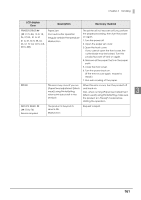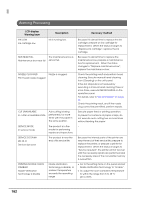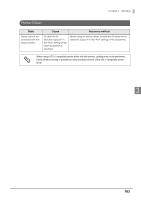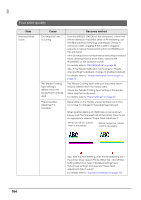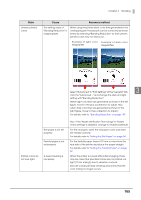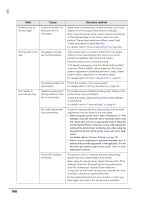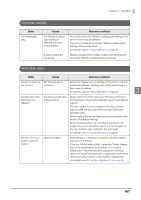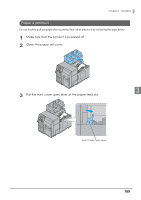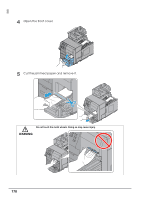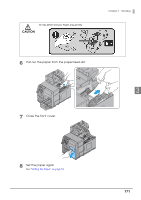Epson C7500 Technical Reference Guide - Page 166
Media Coating Type, Coating Type. - for sale
 |
View all Epson C7500 manuals
Add to My Manuals
Save this manual to your list of manuals |
Page 166 highlights
State Cause Recovery method Printed colors do not look right. "Justify ink position for feed direction" is necessary. Depending on media type, uneven printed colors may happen since the paper feed amount changes. When using the printer driver, select "Advanced settings" of "Detailed settings" in the "Printer utility" tab and perform "Paper feed adjustment (Mech wear)" with "Justify ink position for feed direction". For details, refer to "Advanced settings" on page 106 Printing shifts to the The edges of media side. are not set properly. If the media is set in a position shifted from the edges, shifting to the horizontal direction may occur when printed immediately after setting the media. Feed the media once and start printing. If this keeps happening, click the "Printer Settings Utility" under the "Printer Utilities" tab and perform "Print start position adjustment (Horizontal direction)" using "Justify" under "Position adjustment" in the printer driver. For details, refer to "Position adjustment" on page 96 The paper guide is not Check the position of the paper guide. set properly. For details, refer to "Setting the Paper" on page 54 Poor quality in barcode printing. "Media Coating Type" setting is different from the actual media. The media used and "Media Coating Type" setting of the printer driver may be different. Check the media used and the printer driver's "Media Coating Type". For details, refer to "Paper settings" on page 69 Bar width adjustment is not performed. To perform appropriate barcode printing, the bar width adjustment must be done for the print data. When using the printer driver, select "Advanced" in "Print Settings" under the "General" tab of the printer driver, click the "Advanced" and set an appropriate level in "Barcode and 2D Symbol Preset". However, the bar width adjustment setting of the printer driver is effective only when using the barcode font function of the printer driver, and not in other cases. For details, refer to "Barcode Printing" on page 121 When using an application to generate barcodes, set it to perform the bar width adjustment in the application. For the barcode generation application used, refer to each application's manual. "Ink profile" setting is necessary. The amount of ink to maintain the barcode printing quality may vary depending on the media. When using the printer driver, select "Advanced" in "Print Settings" under the "General" tab of the printer driver, click the "Advanced", enable "Ratio of Black to Composite" or "Ink Profile" by placing a checkmark in the checkbox, and set an appropriate level. For the appropriate level for each media, contact your sales agent from which the printer was purchased. 166