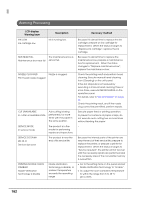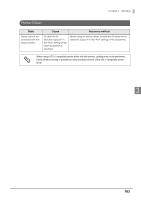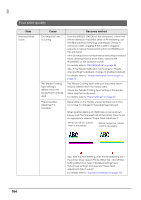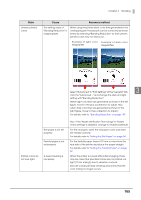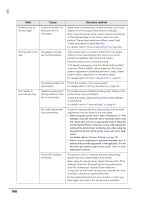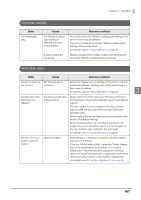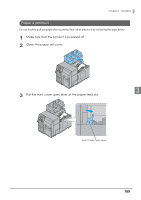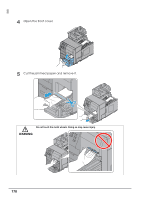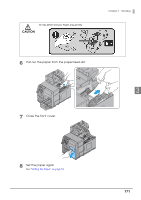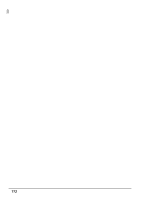Epson C7500 Technical Reference Guide - Page 167
Unclean media, Printable area, not enabled in User Defined Media Layout and Media
 |
View all Epson C7500 manuals
Add to My Manuals
Save this manual to your list of manuals |
Page 167 highlights
Chapter 3 Handling Unclean media State The media gets dirty. Cause The "Media Coating Type" setting is different from the actual media. A head cleaning is necessary. Recovery method The media used and "Media Coating Type" setting of the printer driver may be different. Check the media used and the "Media Coating Type" setting of the printer driver. For details, refer to "Paper settings" on page 69 Media may get dirty if foreign objects are attached to the head. Perform a manual head cleaning. Printable area State Cause Recovery method The print position is Set "Media Layout" When the "Media Layout" settings of the printer and the not correct. correctly. media are different, printing may not be performed on the correct positions. For details, refer to "Paper settings" on page 69 3 The label size and print area are different. This is the specification of the product. When using the printer driver and "Borderless Printing" is not enabled in "User Defined Media Layout" and "Media Layout": The area where 1.5 mm margins on the top, bottom, right and left are excluded from the label size is the printable area. When making the whole label size as the printable area, enable "Borderless Printing". When "Borderless Printing" is enabled, printing on fullpage may occur; therefore, ensure 1.5 mm margins on the top, bottom, right and left in the print data. For details, refer to "Paper settings" on page 69 The print and cut positions are not correct. Must be justified. Depending on a difference in media, the print position may become shifted. Click the "Printer Setting Utility" under the "Printer Utilities" tab of the printer driver and perform "Cut position adjustment", "Print start position adjustment (Vertical direction)" and "Print start position adjustment (Horizontal direction)" using "Justify" under "Position adjustment". For details, refer to "Position adjustment" on page 96 167