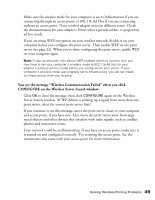Epson C82WN User Setup Information - Page 44
You see the Wireless Server, If you want, change the Server Name to something that is easy to remember
 |
UPC - 010343845046
View all Epson C82WN manuals
Add to My Manuals
Save this manual to your list of manuals |
Page 44 highlights
Note: If you see the message Wireless Communication Failed, click OK. Then click CONFIGURE again. If you continue to see this message, move the print server closer to your computer and AirPort Base Station or access point, if you have one. Also, move it away from large metal objects and devices such as cordless phones and microwave ovens. For more information, see page 44. 4. Click OK on the Password window. (The default password is null, or blank.) The print server automatically detects the settings for your wireless network. You see a screen similar to the one below: Must be the name of your AirPort network Note: For descriptions of all the settings on the Wireless Server Configuration screen, see Appendix A. 5. If you want, change the Server Name to something that is easy to remember, or enter a password to limit access to the Wireless Server Configuration screen. Note: This password does not affect access to your AirPort network. 6. Make any other changes you want and click OK. You see the Wireless Server Search window again: 7. Click QUIT. 40 Configuring Wireless Printing for Macintosh